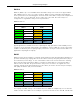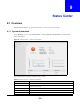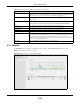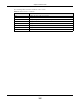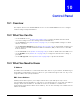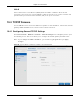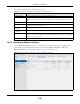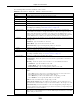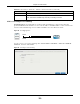User Manual
Table Of Contents
- Cloud Storage
- Web Desktop at a Glance
- Web Configurator
- Storage Manager
- Status Center
- Control Panel
- Videos, Photos, Music, & File Browser
- Administrator
- Managing Packages
- Tutorials
- 14.1 Overview
- 14.2 Windows 7 Network
- 14.3 Windows 7 Network Map
- 14.4 Playing Media Files in Windows 7
- 14.5 Windows 7 Devices and Printers
- 14.6 File Sharing Tutorials
- 14.7 Download Service Tutorial
- 14.8 Printer Server Tutorial
- 14.9 Copy and Flickr Auto Upload Tutorial
- 14.10 FTP Uploadr Tutorial
- 14.11 Web Configurator’s Security Sessions
- 14.12 Using FTPES to Connect to the NAS
- 14.13 Using a Mac to Access the NAS
- 14.14 How to Use the BackupPlanner
- Technical Reference
- Status Screen
- System Setting
- Applications
- Packages
- Auto Upload
- Dropbox
- Using Time Machine with the NAS
- Users
- Groups
- Shares
- WebDAV
- Maintenance Screens
- Protect
- Troubleshooting
- 28.1 Troubleshooting Overview
- 28.2 Power, Hardware, Connections, and LEDs
- 28.3 NAS Starter Utility
- 28.4 NAS Login and Access
- 28.5 I Cannot Access The NAS
- 28.6 Users Cannot Access the NAS
- 28.7 External USB Drives
- 28.8 Storage
- 28.9 Firmware
- 28.10 File Transfer
- 28.11 Networking
- 28.12 Some Features’ Screens Do Not Display
- 28.13 Media Server Functions
- 28.14 Download Service Functions
- 28.15 Web Publishing
- 28.16 Auto Upload
- 28.17 Package Management
- 28.18 Backups
- 28.19 Google Drive
- Product Specifications
- Customer Support
- Legal Information
- Index
Chapter 10 Control Panel
Cloud Storage User’s Guide
107
PPPoE
Point-t o- Point Protocol over Ethernet ( PPPoE) allows t he NAS t o est ablish a direct I nt ernet
connect ion if you do not have a router. PPPoE is a dial- up connection. You need a usernam e and
password from your I nt ernet Service Provider ( I SP) t o set up t he connection.
10.4 TCP/IP Screens
Use t he TCP/ I P screens t o have t he NAS use a dynam ic or st at ic I P address, subnet m ask, default
gat eway, PPPoE and DNS servers, and to t est the net work connect ion.
10.4.1 Configuring General TCP/IP Settings
Click Control Pa nel > N et w or k > TCP/ I P > Genera l Set t ings in the navigation panel to open
the following screen. This screen allows you to configure t he default gat eway and DNS server.
Note: I f you change the NAS’s I P address, you need t o log in again after you apply
changes.
Figure 60 Control Panel > Network > TCP/ I P > General Set t ings