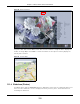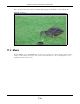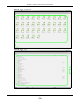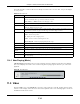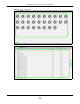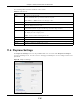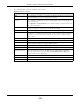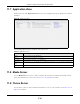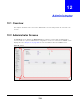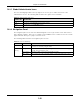User Manual
Table Of Contents
- Cloud Storage
- Web Desktop at a Glance
- Web Configurator
- Storage Manager
- Status Center
- Control Panel
- Videos, Photos, Music, & File Browser
- Administrator
- Managing Packages
- Tutorials
- 14.1 Overview
- 14.2 Windows 7 Network
- 14.3 Windows 7 Network Map
- 14.4 Playing Media Files in Windows 7
- 14.5 Windows 7 Devices and Printers
- 14.6 File Sharing Tutorials
- 14.7 Download Service Tutorial
- 14.8 Printer Server Tutorial
- 14.9 Copy and Flickr Auto Upload Tutorial
- 14.10 FTP Uploadr Tutorial
- 14.11 Web Configurator’s Security Sessions
- 14.12 Using FTPES to Connect to the NAS
- 14.13 Using a Mac to Access the NAS
- 14.14 How to Use the BackupPlanner
- Technical Reference
- Status Screen
- System Setting
- Applications
- Packages
- Auto Upload
- Dropbox
- Using Time Machine with the NAS
- Users
- Groups
- Shares
- WebDAV
- Maintenance Screens
- Protect
- Troubleshooting
- 28.1 Troubleshooting Overview
- 28.2 Power, Hardware, Connections, and LEDs
- 28.3 NAS Starter Utility
- 28.4 NAS Login and Access
- 28.5 I Cannot Access The NAS
- 28.6 Users Cannot Access the NAS
- 28.7 External USB Drives
- 28.8 Storage
- 28.9 Firmware
- 28.10 File Transfer
- 28.11 Networking
- 28.12 Some Features’ Screens Do Not Display
- 28.13 Media Server Functions
- 28.14 Download Service Functions
- 28.15 Web Publishing
- 28.16 Auto Upload
- 28.17 Package Management
- 28.18 Backups
- 28.19 Google Drive
- Product Specifications
- Customer Support
- Legal Information
- Index
Chapter 11 Videos, Photos, Music, & File Browser
Cloud Storage User’s Guide
134
This t able describes com m on labels in the Playzone m edia server screens. Not every item displays
in every screen.
11.4.1 Now Playing (Music)
A N ow Pla ying link displays when a song is playing. Click it to display a panel like t he following.
This screen displays the nam e of t he current song and it ’s play progress and lets you control the
playback.
Figure 85 Now Playing
11.5 Video
Click t he Vide o icon on the Desk t op to open the video folder in a new tab. Double- click t he video
folder to view and play video files in t he shares t hat publish videos. The follow ing figures show t he
thum bnail and list views of files.
Table 54 Music Screen
LABEL DESCRIPTION
ZyXEL The pat h of t he current view.
Click an underlined link to go t o t hat locat ion in t he path.
Mu sic, Phot o, or Vide o indicat es t he category of files.
Search Use t his t o look for a file by nam e.
A View files. Double- click an item to play it . You can also select check boxes for m ult iple item s
when you display the files as a list .
B The current page and t otal num ber of pages displays when a cat egory has m ult iple pages of
ent ries. Click an arrow or t ype a num ber t o go t o another page of entries.
C Select a view t ype for displaying folders and files:
Art ist - Sort m usic by art ist.
All - Display all of t he cat egory’s files.
Folder - List the folders cont aining m usic files.
Cur rent Pla y list - Show t he playing and queued songs.
Thum bnail Click this to view t he files as thum bnails.
List Click t his t o view t he files as a list.
Play Click t his t o play t he current ly select ed file. You can also double- click a file t o play it .
Add to Current
Playlist
Click t his to add t he select ed m usic file to t he currently playing play list.
Refresh Click t his t o updat e the display in the screen.
Now Playing This link is available when a song is playing. Click it t o see det ails about t he song that is
current ly play ing.