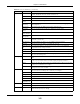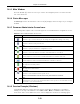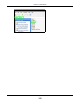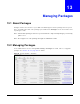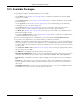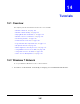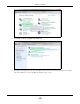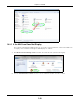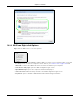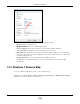User Manual
Table Of Contents
- Cloud Storage
- Web Desktop at a Glance
- Web Configurator
- Storage Manager
- Status Center
- Control Panel
- Videos, Photos, Music, & File Browser
- Administrator
- Managing Packages
- Tutorials
- 14.1 Overview
- 14.2 Windows 7 Network
- 14.3 Windows 7 Network Map
- 14.4 Playing Media Files in Windows 7
- 14.5 Windows 7 Devices and Printers
- 14.6 File Sharing Tutorials
- 14.7 Download Service Tutorial
- 14.8 Printer Server Tutorial
- 14.9 Copy and Flickr Auto Upload Tutorial
- 14.10 FTP Uploadr Tutorial
- 14.11 Web Configurator’s Security Sessions
- 14.12 Using FTPES to Connect to the NAS
- 14.13 Using a Mac to Access the NAS
- 14.14 How to Use the BackupPlanner
- Technical Reference
- Status Screen
- System Setting
- Applications
- Packages
- Auto Upload
- Dropbox
- Using Time Machine with the NAS
- Users
- Groups
- Shares
- WebDAV
- Maintenance Screens
- Protect
- Troubleshooting
- 28.1 Troubleshooting Overview
- 28.2 Power, Hardware, Connections, and LEDs
- 28.3 NAS Starter Utility
- 28.4 NAS Login and Access
- 28.5 I Cannot Access The NAS
- 28.6 Users Cannot Access the NAS
- 28.7 External USB Drives
- 28.8 Storage
- 28.9 Firmware
- 28.10 File Transfer
- 28.11 Networking
- 28.12 Some Features’ Screens Do Not Display
- 28.13 Media Server Functions
- 28.14 Download Service Functions
- 28.15 Web Publishing
- 28.16 Auto Upload
- 28.17 Package Management
- 28.18 Backups
- 28.19 Google Drive
- Product Specifications
- Customer Support
- Legal Information
- Index
Cloud Storage User’s Guide
146
CHAPTER 14
Tutorials
14.1 Overview
This chapter provides t utorials t hat show how t o use t he NAS.
•
Window s 7 Net work, see page 146
• Window s 7 Net work Map, see page 150
• Playing Media Files in Windows 7, see page 152
• Window s 7 Devices and Print ers, see page 152
• File Sharing Tut orials, see page 155
• Download Service Tut orial, see page 162
• Copy and Flickr Aut o Upload Tutorial, see page 173
• FTP Uploadr Tut orial, see page 174
• Web Configurator’s Security Sessions, see page 177
• Using FTPES t o Connect t o the NAS, see page 188
• Using a Mac to Access t he NAS, see page 189
• How to Use t he BackupPlanner, see page 191
14.2 Windows 7 Network
To see your NAS in a Windows 7 hom e or work network:
1 Click St a rt > Cont r ol Pa ne l. Set View by t o Categor y and click N etw ork a nd I nt e rn et .