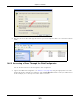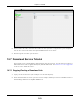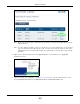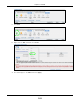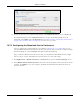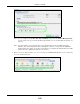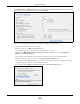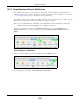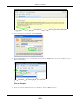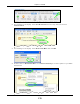User Manual
Table Of Contents
- Cloud Storage
- Web Desktop at a Glance
- Web Configurator
- Storage Manager
- Status Center
- Control Panel
- Videos, Photos, Music, & File Browser
- Administrator
- Managing Packages
- Tutorials
- 14.1 Overview
- 14.2 Windows 7 Network
- 14.3 Windows 7 Network Map
- 14.4 Playing Media Files in Windows 7
- 14.5 Windows 7 Devices and Printers
- 14.6 File Sharing Tutorials
- 14.7 Download Service Tutorial
- 14.8 Printer Server Tutorial
- 14.9 Copy and Flickr Auto Upload Tutorial
- 14.10 FTP Uploadr Tutorial
- 14.11 Web Configurator’s Security Sessions
- 14.12 Using FTPES to Connect to the NAS
- 14.13 Using a Mac to Access the NAS
- 14.14 How to Use the BackupPlanner
- Technical Reference
- Status Screen
- System Setting
- Applications
- Packages
- Auto Upload
- Dropbox
- Using Time Machine with the NAS
- Users
- Groups
- Shares
- WebDAV
- Maintenance Screens
- Protect
- Troubleshooting
- 28.1 Troubleshooting Overview
- 28.2 Power, Hardware, Connections, and LEDs
- 28.3 NAS Starter Utility
- 28.4 NAS Login and Access
- 28.5 I Cannot Access The NAS
- 28.6 Users Cannot Access the NAS
- 28.7 External USB Drives
- 28.8 Storage
- 28.9 Firmware
- 28.10 File Transfer
- 28.11 Networking
- 28.12 Some Features’ Screens Do Not Display
- 28.13 Media Server Functions
- 28.14 Download Service Functions
- 28.15 Web Publishing
- 28.16 Auto Upload
- 28.17 Package Management
- 28.18 Backups
- 28.19 Google Drive
- Product Specifications
- Customer Support
- Legal Information
- Index
Chapter 14 Tutorials
Cloud Storage User’s Guide
165
8 Aft er a few m om ent s, t he download task appears in t he Dow nloa d Service screen’s Active t ab.
The download appears in t he Com pleted t ab when it is done. By default the NAS stores all
dow nloads in t he adm in share’s dow nloa d folder. See
Section 14.6.4 on page 158, Section 14.6.5
on page 160, or Section 14.6.6 on page 161 for how t o access a share.
14.7.2 Configuring the Download Service Preferences
Once you added a list of dow nload t asks to t he NAS ( see Section 14.7.1 on page 162), you can
have t he NAS download files during a specific t im e period of t he day. You can also configure t he P2P
dow nload set t ings t o cont rol bandwidt h and optim ize download efficiency.
Say you have t he NAS t urned on all t he t im e, but you only want the NAS download files at night .
Here is how you use the download period cont rol feat ure t o set the tim e range.
1 Click Applica t ions > Dow nload Service > Pr eference s t o open the Gen era l Se ttings screen.
2 Select En able Dow nloa d Pe riod Control and use t he arrows t o adjust t he t im e period from 23: 30
to 09: 00. Click Apply t o save your changes. The NAS only downloads files within t his 9.5- hour
period every day.