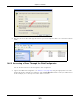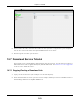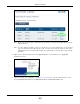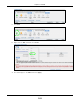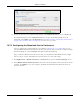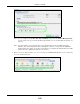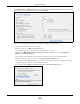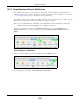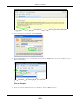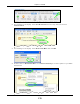User Manual
Table Of Contents
- Cloud Storage
- Web Desktop at a Glance
- Web Configurator
- Storage Manager
- Status Center
- Control Panel
- Videos, Photos, Music, & File Browser
- Administrator
- Managing Packages
- Tutorials
- 14.1 Overview
- 14.2 Windows 7 Network
- 14.3 Windows 7 Network Map
- 14.4 Playing Media Files in Windows 7
- 14.5 Windows 7 Devices and Printers
- 14.6 File Sharing Tutorials
- 14.7 Download Service Tutorial
- 14.8 Printer Server Tutorial
- 14.9 Copy and Flickr Auto Upload Tutorial
- 14.10 FTP Uploadr Tutorial
- 14.11 Web Configurator’s Security Sessions
- 14.12 Using FTPES to Connect to the NAS
- 14.13 Using a Mac to Access the NAS
- 14.14 How to Use the BackupPlanner
- Technical Reference
- Status Screen
- System Setting
- Applications
- Packages
- Auto Upload
- Dropbox
- Using Time Machine with the NAS
- Users
- Groups
- Shares
- WebDAV
- Maintenance Screens
- Protect
- Troubleshooting
- 28.1 Troubleshooting Overview
- 28.2 Power, Hardware, Connections, and LEDs
- 28.3 NAS Starter Utility
- 28.4 NAS Login and Access
- 28.5 I Cannot Access The NAS
- 28.6 Users Cannot Access the NAS
- 28.7 External USB Drives
- 28.8 Storage
- 28.9 Firmware
- 28.10 File Transfer
- 28.11 Networking
- 28.12 Some Features’ Screens Do Not Display
- 28.13 Media Server Functions
- 28.14 Download Service Functions
- 28.15 Web Publishing
- 28.16 Auto Upload
- 28.17 Package Management
- 28.18 Backups
- 28.19 Google Drive
- Product Specifications
- Customer Support
- Legal Information
- Index
Chapter 14 Tutorials
Cloud Storage User’s Guide
167
Click Applica t ions > Dow nloa d Service > Pr efe re nces > P2 P dow nload t o open t he following
screen. Ent er t he inform ation below and t hen click Apply.
Here is a list of P2P download set t ings you want t o configure for your NAS:
• Lim it the m axim um upload rate t o 20 KB/ s.
Enter t his value in t he M a x. upload ra t e field.
• Actively download three t orrent files but only upload one at a tim e.
Ent er 3 in t he M axim um N um ber of Active Torr ents field and ent er 1 in the M axim um
N um ber of See ding Jobs field.
• Keep sharing until t he NAS has shared equal or great er am ount of t he downloaded files.
Select t he check box and enter 100 in the Uploa d/ D ow nload Ra t io field.
• Scroll down and click Edit I P Filter. Use an online I P filt er table from ht tp: / / www.bluet ack.co.uk/
config/ level1.gz for exam ple t o prot ect P2P downloads.
Ent er t he URL in t he Upda t e I P Filt er fr om t he I nt e rn et Ev er y W e ek field.