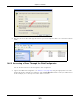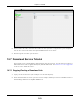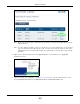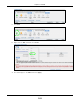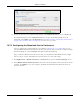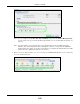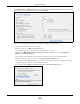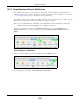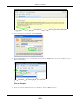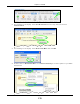User Manual
Table Of Contents
- Cloud Storage
- Web Desktop at a Glance
- Web Configurator
- Storage Manager
- Status Center
- Control Panel
- Videos, Photos, Music, & File Browser
- Administrator
- Managing Packages
- Tutorials
- 14.1 Overview
- 14.2 Windows 7 Network
- 14.3 Windows 7 Network Map
- 14.4 Playing Media Files in Windows 7
- 14.5 Windows 7 Devices and Printers
- 14.6 File Sharing Tutorials
- 14.7 Download Service Tutorial
- 14.8 Printer Server Tutorial
- 14.9 Copy and Flickr Auto Upload Tutorial
- 14.10 FTP Uploadr Tutorial
- 14.11 Web Configurator’s Security Sessions
- 14.12 Using FTPES to Connect to the NAS
- 14.13 Using a Mac to Access the NAS
- 14.14 How to Use the BackupPlanner
- Technical Reference
- Status Screen
- System Setting
- Applications
- Packages
- Auto Upload
- Dropbox
- Using Time Machine with the NAS
- Users
- Groups
- Shares
- WebDAV
- Maintenance Screens
- Protect
- Troubleshooting
- 28.1 Troubleshooting Overview
- 28.2 Power, Hardware, Connections, and LEDs
- 28.3 NAS Starter Utility
- 28.4 NAS Login and Access
- 28.5 I Cannot Access The NAS
- 28.6 Users Cannot Access the NAS
- 28.7 External USB Drives
- 28.8 Storage
- 28.9 Firmware
- 28.10 File Transfer
- 28.11 Networking
- 28.12 Some Features’ Screens Do Not Display
- 28.13 Media Server Functions
- 28.14 Download Service Functions
- 28.15 Web Publishing
- 28.16 Auto Upload
- 28.17 Package Management
- 28.18 Backups
- 28.19 Google Drive
- Product Specifications
- Customer Support
- Legal Information
- Index
Chapter 14 Tutorials
Cloud Storage User’s Guide
168
14.7.3 Using Download Service Notification
Use an RSS feed reader on your com put er t o keep track of files t he NAS has downloaded. The
following exam ples show how t o subscribe to the NAS’s download service not ifications. See
Section
17.11.3 on page 236 for m ore on download service not ifications.
Som e RSS readers m ay not support the NAS’s download service not ificat ions. For exam ple, Google
Reader cannot support this feat ure if t he NAS has a privat e I P address.
Note: I t is recom m ended to subscribe t o t he download service notifications using the
built-in reader in I nternet Explorer 7 or higher, or Firefox.
You have t o act ivat e t his feature in t he Dow nload Service screen. Click Applicat ions >
Dow nload Service t o open t he following screen. Select En able Dow nload N ot ify and click
Apply.
Internet Explorer 7 Example
1 Aft er you act ivate download service notification, click the RSS feed icon.
2 The following screen displays. Select Subscribe t o this feed.