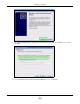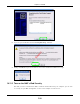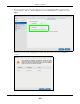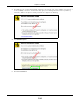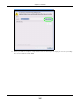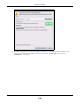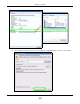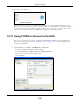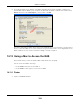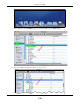User Manual
Table Of Contents
- Cloud Storage
- Web Desktop at a Glance
- Web Configurator
- Storage Manager
- Status Center
- Control Panel
- Videos, Photos, Music, & File Browser
- Administrator
- Managing Packages
- Tutorials
- 14.1 Overview
- 14.2 Windows 7 Network
- 14.3 Windows 7 Network Map
- 14.4 Playing Media Files in Windows 7
- 14.5 Windows 7 Devices and Printers
- 14.6 File Sharing Tutorials
- 14.7 Download Service Tutorial
- 14.8 Printer Server Tutorial
- 14.9 Copy and Flickr Auto Upload Tutorial
- 14.10 FTP Uploadr Tutorial
- 14.11 Web Configurator’s Security Sessions
- 14.12 Using FTPES to Connect to the NAS
- 14.13 Using a Mac to Access the NAS
- 14.14 How to Use the BackupPlanner
- Technical Reference
- Status Screen
- System Setting
- Applications
- Packages
- Auto Upload
- Dropbox
- Using Time Machine with the NAS
- Users
- Groups
- Shares
- WebDAV
- Maintenance Screens
- Protect
- Troubleshooting
- 28.1 Troubleshooting Overview
- 28.2 Power, Hardware, Connections, and LEDs
- 28.3 NAS Starter Utility
- 28.4 NAS Login and Access
- 28.5 I Cannot Access The NAS
- 28.6 Users Cannot Access the NAS
- 28.7 External USB Drives
- 28.8 Storage
- 28.9 Firmware
- 28.10 File Transfer
- 28.11 Networking
- 28.12 Some Features’ Screens Do Not Display
- 28.13 Media Server Functions
- 28.14 Download Service Functions
- 28.15 Web Publishing
- 28.16 Auto Upload
- 28.17 Package Management
- 28.18 Backups
- 28.19 Google Drive
- Product Specifications
- Customer Support
- Legal Information
- Index
Chapter 14 Tutorials
Cloud Storage User’s Guide
189
2 A securit y warning screen displays. The SHA1 fingerprint m ust m at ch t he NAS’s certificate you
dow nloaded from t he NAS to your com put er. ( Double- click t he NAS’s certificat e file and t hen click
De t ails and look at t he Thum bpr in t). I f t hey m at ch, click OK.
The shares and folders to which Gonzo has access display. Now you can use FTP to securely t ransfer
files t o or from the NAS. Use a secure m et hod to let your users know t he correct fingerprint for the
NAS’s cert ificate so t hey can check it before adding a securit y except ion.
14.13 Using a Mac to Access the NAS
This t utorial shows you how t o find the NAS on Mac OS X 10.5 ( Leopard) .
You can access t he NAS in two ways:
• Use the Finde r t o browse for t he NAS, or
• Use the Finde r > Go option t o connect t o t he NAS.
14.13.1 Finder
1 Open a new Fin der window.
EXAMP
L
E