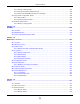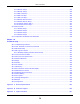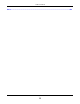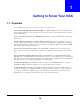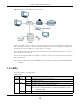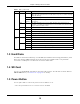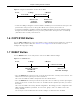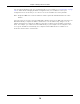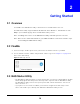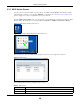User Manual
Table Of Contents
- Cloud Storage
- Web Desktop at a Glance
- Web Configurator
- Storage Manager
- Status Center
- Control Panel
- Videos, Photos, Music, & File Browser
- Administrator
- Managing Packages
- Tutorials
- 14.1 Overview
- 14.2 Windows 7 Network
- 14.3 Windows 7 Network Map
- 14.4 Playing Media Files in Windows 7
- 14.5 Windows 7 Devices and Printers
- 14.6 File Sharing Tutorials
- 14.7 Download Service Tutorial
- 14.8 Printer Server Tutorial
- 14.9 Copy and Flickr Auto Upload Tutorial
- 14.10 FTP Uploadr Tutorial
- 14.11 Web Configurator’s Security Sessions
- 14.12 Using FTPES to Connect to the NAS
- 14.13 Using a Mac to Access the NAS
- 14.14 How to Use the BackupPlanner
- Technical Reference
- Status Screen
- System Setting
- Applications
- Packages
- Auto Upload
- Dropbox
- Using Time Machine with the NAS
- Users
- Groups
- Shares
- WebDAV
- Maintenance Screens
- Protect
- Troubleshooting
- 28.1 Troubleshooting Overview
- 28.2 Power, Hardware, Connections, and LEDs
- 28.3 NAS Starter Utility
- 28.4 NAS Login and Access
- 28.5 I Cannot Access The NAS
- 28.6 Users Cannot Access the NAS
- 28.7 External USB Drives
- 28.8 Storage
- 28.9 Firmware
- 28.10 File Transfer
- 28.11 Networking
- 28.12 Some Features’ Screens Do Not Display
- 28.13 Media Server Functions
- 28.14 Download Service Functions
- 28.15 Web Publishing
- 28.16 Auto Upload
- 28.17 Package Management
- 28.18 Backups
- 28.19 Google Drive
- Product Specifications
- Customer Support
- Legal Information
- Index
Cloud Storage User’s Guide
19
CHAPTER 2
Getting Started
2.1 Overview
Use FindMe or t he NAS Starter Ut ilit y t o find and access t he NAS and t he files on it .
The NAS Starter Ut ility support s Windows XP, Windows Vist a, Windows 7, and Windows 8. Click
Help to open a Web Help page about the NAS Starter Utility screens.
Note: I nst alling t his version of t he NAS Start er Utility uninstalls previous versions.
Note: Refer to the Quick St art Guide for your NAS’s hardware connect ions and the st eps
for inst alling t he NAS St arter Utilit y.
2.2 FindMe
1 Connect t o https: / / findm e.zyxel.com in your browser t o find and connect t o your NAS.
2 Use t he default usernam e “adm in” and password “ 1234” t o log in. See
Chapter 7 on page 38 for
m ore on the web desktop.
Figure 4 NAS Login Screen
2.3 NAS Starter Utility
• The NAS Starter Ut ilit y broadcasts a request packet when you first run it . Each NAS has an NAS
St art er Ut ilit y Agent t hat always list ens and responds t o request s from the NAS St art er Ut ility.
The NAS Starter Ut ility receives t he response packet t hat cont ains inform ation, such as host
nam e, I P, and so on.
• I f you plan t o use m ore t han one NAS in your network, configure them with unique server
nam es. This enables you t o ident ify each NAS in the NAS St art er Ut ility screens.