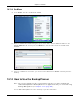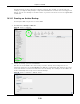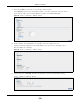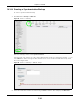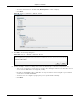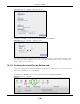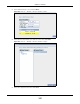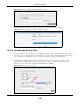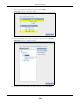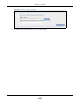User Manual
Table Of Contents
- Cloud Storage
- Web Desktop at a Glance
- Web Configurator
- Storage Manager
- Status Center
- Control Panel
- Videos, Photos, Music, & File Browser
- Administrator
- Managing Packages
- Tutorials
- 14.1 Overview
- 14.2 Windows 7 Network
- 14.3 Windows 7 Network Map
- 14.4 Playing Media Files in Windows 7
- 14.5 Windows 7 Devices and Printers
- 14.6 File Sharing Tutorials
- 14.7 Download Service Tutorial
- 14.8 Printer Server Tutorial
- 14.9 Copy and Flickr Auto Upload Tutorial
- 14.10 FTP Uploadr Tutorial
- 14.11 Web Configurator’s Security Sessions
- 14.12 Using FTPES to Connect to the NAS
- 14.13 Using a Mac to Access the NAS
- 14.14 How to Use the BackupPlanner
- Technical Reference
- Status Screen
- System Setting
- Applications
- Packages
- Auto Upload
- Dropbox
- Using Time Machine with the NAS
- Users
- Groups
- Shares
- WebDAV
- Maintenance Screens
- Protect
- Troubleshooting
- 28.1 Troubleshooting Overview
- 28.2 Power, Hardware, Connections, and LEDs
- 28.3 NAS Starter Utility
- 28.4 NAS Login and Access
- 28.5 I Cannot Access The NAS
- 28.6 Users Cannot Access the NAS
- 28.7 External USB Drives
- 28.8 Storage
- 28.9 Firmware
- 28.10 File Transfer
- 28.11 Networking
- 28.12 Some Features’ Screens Do Not Display
- 28.13 Media Server Functions
- 28.14 Download Service Functions
- 28.15 Web Publishing
- 28.16 Auto Upload
- 28.17 Package Management
- 28.18 Backups
- 28.19 Google Drive
- Product Specifications
- Customer Support
- Legal Information
- Index
Chapter 14 Tutorials
Cloud Storage User’s Guide
198
Figure 106 Protect > Backup > Rest ore Archive: St ep 3
5 The NAS restores t he files int o the share. When it finishes you can access t he files.
Figure 107 Protect > Backup > Rest ore Archive: Progress
14.14.4 Restoring by Backup Files
I f you deleted an archive backup j ob or t he NAS or t he RAI D array cont aining t he backup j ob failed
you cannot restore archived files by the backup j ob. I n this exam ple, the NAS’s RAI D array failed.
You’ve replaced the hard drives and re- configured t he RAI D. To restore by backup files:
1 Click Prot ect > Rest or e. Specify where t he archive files are locat ed. I n t his exam ple, ent er
“ 192.168.3.2” as t he I P address, “ adm in” as t he account nam e, “ 1234” as t he password, and
“ Backups” as the share nam e. Click Test Connect ion. Click N e xt.
Figure 108 Protect > Rest ore: Step 1
E
XA
MPL
E