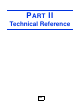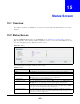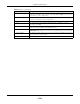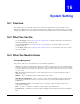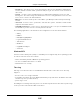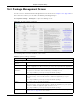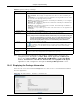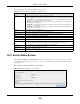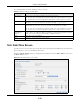User Manual
Table Of Contents
- Cloud Storage
- Web Desktop at a Glance
- Web Configurator
- Storage Manager
- Status Center
- Control Panel
- Videos, Photos, Music, & File Browser
- Administrator
- Managing Packages
- Tutorials
- 14.1 Overview
- 14.2 Windows 7 Network
- 14.3 Windows 7 Network Map
- 14.4 Playing Media Files in Windows 7
- 14.5 Windows 7 Devices and Printers
- 14.6 File Sharing Tutorials
- 14.7 Download Service Tutorial
- 14.8 Printer Server Tutorial
- 14.9 Copy and Flickr Auto Upload Tutorial
- 14.10 FTP Uploadr Tutorial
- 14.11 Web Configurator’s Security Sessions
- 14.12 Using FTPES to Connect to the NAS
- 14.13 Using a Mac to Access the NAS
- 14.14 How to Use the BackupPlanner
- Technical Reference
- Status Screen
- System Setting
- Applications
- Packages
- Auto Upload
- Dropbox
- Using Time Machine with the NAS
- Users
- Groups
- Shares
- WebDAV
- Maintenance Screens
- Protect
- Troubleshooting
- 28.1 Troubleshooting Overview
- 28.2 Power, Hardware, Connections, and LEDs
- 28.3 NAS Starter Utility
- 28.4 NAS Login and Access
- 28.5 I Cannot Access The NAS
- 28.6 Users Cannot Access the NAS
- 28.7 External USB Drives
- 28.8 Storage
- 28.9 Firmware
- 28.10 File Transfer
- 28.11 Networking
- 28.12 Some Features’ Screens Do Not Display
- 28.13 Media Server Functions
- 28.14 Download Service Functions
- 28.15 Web Publishing
- 28.16 Auto Upload
- 28.17 Package Management
- 28.18 Backups
- 28.19 Google Drive
- Product Specifications
- Customer Support
- Legal Information
- Index
Cloud Storage User’s Guide
205
CHAPTER 16
System Setting
16.1 Overview
This chapter gives an overview of t he various feat ures included in t he system setting screens.
Upgrade the NAS firm ware. Use package m anagem ent t o add m ore useful applicat ions in your NAS.
I dent ify your NAS on t he net work and set the t im e t hat t he NAS follows for it s scheduled tasks/ logs.
16.2 What You Can Do
• Use the Pa ckage s screens (
Section 16.4 on page 207) t o upload new firm ware and download
and install applications from the web.
• Use the Ser ver N am e screen ( Sect ion 16.5 on page 209) to specify t he NAS’s server and
workgroup nam es.
• Use the Dat e/ Tim e screen ( Section 16.6 on page 210) t o set up dat e/ tim e and choose a tim e
zone for t he NAS.
16.3 What You Need to Know
Package Management
This feature enables you to inst all and use t he following applications.
• Galle r y - This web- based application allows your NAS t o host pict ures. You can upload im ages in
your local com puter or shares to t his applicat ion. Use t he Gallery adm inist rat or account ( default
usernam e adm in, password 1234) to log int o t he Gallery console. There you can create accounts
for other users.
• N FS - NFS ( Net work File System ) is a file- sharing protocol m ost com m only im plem ent ed on
Unix-like syst em s.
• N ZBGe t - This news grabber helps download files from UseNet.
• PH P- M ySQL- phpM yAdm in - This t ool can be used to m anage MySQL t hrough the web. Ent er
'root ' as t he usernam e and '1234' as t he password to log in. This includes MySQL, PHP, and
phpMyAdm in.
• Logit ech® M e dia Server - This enables you to m anage a Logit ech's Squeezebox device
connected t o t he NAS.
• TFTP - Use t his to configure the NAS t o accept log files from TFTP clients.
• Tr a nsm ission - This Bit Torrent client supports adding t asks through torrent files and m agnet
links.