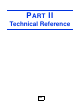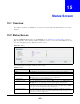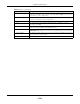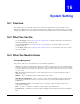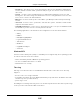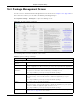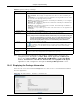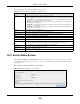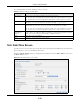User Manual
Table Of Contents
- Cloud Storage
- Web Desktop at a Glance
- Web Configurator
- Storage Manager
- Status Center
- Control Panel
- Videos, Photos, Music, & File Browser
- Administrator
- Managing Packages
- Tutorials
- 14.1 Overview
- 14.2 Windows 7 Network
- 14.3 Windows 7 Network Map
- 14.4 Playing Media Files in Windows 7
- 14.5 Windows 7 Devices and Printers
- 14.6 File Sharing Tutorials
- 14.7 Download Service Tutorial
- 14.8 Printer Server Tutorial
- 14.9 Copy and Flickr Auto Upload Tutorial
- 14.10 FTP Uploadr Tutorial
- 14.11 Web Configurator’s Security Sessions
- 14.12 Using FTPES to Connect to the NAS
- 14.13 Using a Mac to Access the NAS
- 14.14 How to Use the BackupPlanner
- Technical Reference
- Status Screen
- System Setting
- Applications
- Packages
- Auto Upload
- Dropbox
- Using Time Machine with the NAS
- Users
- Groups
- Shares
- WebDAV
- Maintenance Screens
- Protect
- Troubleshooting
- 28.1 Troubleshooting Overview
- 28.2 Power, Hardware, Connections, and LEDs
- 28.3 NAS Starter Utility
- 28.4 NAS Login and Access
- 28.5 I Cannot Access The NAS
- 28.6 Users Cannot Access the NAS
- 28.7 External USB Drives
- 28.8 Storage
- 28.9 Firmware
- 28.10 File Transfer
- 28.11 Networking
- 28.12 Some Features’ Screens Do Not Display
- 28.13 Media Server Functions
- 28.14 Download Service Functions
- 28.15 Web Publishing
- 28.16 Auto Upload
- 28.17 Package Management
- 28.18 Backups
- 28.19 Google Drive
- Product Specifications
- Customer Support
- Legal Information
- Index
Chapter 16 System Setting
Cloud Storage User’s Guide
206
• W or dPr ess - This allow s you to create and m anage a blog. Use t he WordPress adm inistrat or
account ( default usernam e adm in, password 1234) t o log in. You can t hen create accounts for
other users.
• pyLoad - Use this t o have t he NAS m anage your downloads including t hose from one-click
host ing sit es. One- click hosting sit es allow I nt ernet users t o easily upload files t o the one-click
host 's server so ot hers can download them .
• Mem opa l - Use t his t o back up files on the NAS t o your Mem opal online backup and st orage
account .
• ow n Cloud - Use t his t o st ore, synchronize, and share files, phot os, calendars, and m ore with
com put ers and m obile devices.
• m yZyXELcloud- Age nt - Use this t o go t o m ycloud.zyxel.com t o set up a free DDNS host nam e
for the NAS so you can connect t o it easily from t he I nternet .
The following applications com e with their own configuration screens and docum ent at ion:
• Gallery
• NZBGet
• PHP- MySQL- phpMyAdm in
• Logitech® Media Server
• Transm ission
• WordPress
• myZyXELcloud-Agent
• ownCould
Windows/CIFS
Com m on I nt ernet File System ( CI FS) is a standard protocol support ed by m ost operat ing system s
in order t o share files across the net work.
• CI FS is included by default in Windows operat ing syst em s.
• You can use Sam ba wit h Linux to use CI FS.
• CIFS t ransfers use securit y.
Time Lag
Tim e lag occurs when the t im e on t he NAS falls behind the t im e on t he tim e server. This m ay
happen if:
• the t im e server is no longer reachable
• if t he NAS is shut down oft en ( t he NAS int ernal bat t ery keeps t im e when the NAS is shut down
and t his m ay cause possible variance)
• power surges occur.
The NAS gives no warning if tim e lag occurs. You should resynchronize t he t im e aft er a power surge
or after you have shut down t he NAS several t im es.