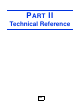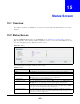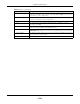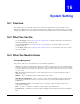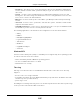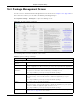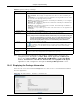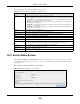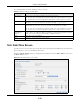User Manual
Table Of Contents
- Cloud Storage
- Web Desktop at a Glance
- Web Configurator
- Storage Manager
- Status Center
- Control Panel
- Videos, Photos, Music, & File Browser
- Administrator
- Managing Packages
- Tutorials
- 14.1 Overview
- 14.2 Windows 7 Network
- 14.3 Windows 7 Network Map
- 14.4 Playing Media Files in Windows 7
- 14.5 Windows 7 Devices and Printers
- 14.6 File Sharing Tutorials
- 14.7 Download Service Tutorial
- 14.8 Printer Server Tutorial
- 14.9 Copy and Flickr Auto Upload Tutorial
- 14.10 FTP Uploadr Tutorial
- 14.11 Web Configurator’s Security Sessions
- 14.12 Using FTPES to Connect to the NAS
- 14.13 Using a Mac to Access the NAS
- 14.14 How to Use the BackupPlanner
- Technical Reference
- Status Screen
- System Setting
- Applications
- Packages
- Auto Upload
- Dropbox
- Using Time Machine with the NAS
- Users
- Groups
- Shares
- WebDAV
- Maintenance Screens
- Protect
- Troubleshooting
- 28.1 Troubleshooting Overview
- 28.2 Power, Hardware, Connections, and LEDs
- 28.3 NAS Starter Utility
- 28.4 NAS Login and Access
- 28.5 I Cannot Access The NAS
- 28.6 Users Cannot Access the NAS
- 28.7 External USB Drives
- 28.8 Storage
- 28.9 Firmware
- 28.10 File Transfer
- 28.11 Networking
- 28.12 Some Features’ Screens Do Not Display
- 28.13 Media Server Functions
- 28.14 Download Service Functions
- 28.15 Web Publishing
- 28.16 Auto Upload
- 28.17 Package Management
- 28.18 Backups
- 28.19 Google Drive
- Product Specifications
- Customer Support
- Legal Information
- Index
Chapter 16 System Setting
Cloud Storage User’s Guide
208
Note: Once you install an application and enable it , addit ional links show up in t he
navigat ion panel. This applies t o N FS, TFTP Server, pyLoad, and M em opal.
Access the Gallery, N ZBGet , PH P- MySQL- phpM yAdm in, Logit e ch® M e dia
Server, Transm ission, W ordPress, Ow nCloud, and m yZyXELcloud- Agent
applications’ web configurat ors t hrough t he Package M a nagem en t screen.
16.4.1 Displaying the Package Information
Select an it em on t he list and click Pack age I nfo. Use t his screen to check det ailed inform ation
about the application.
Figure 114 Syst em Set ting > Packages > Package I nfo
St atus This is t he current st atus of t he application. I t shows:
• N ot I nst alle d - This displays for applicat ions t hat have not been inst alled by t he
NAS.
• I nsta llin g ( % ) - This displays when the application is being installed. I t also shows
the percent of t he package already installed.
• Built - in - This displays for applicat ions inst alled by t he NAS t hat you can configure
in t he NAS Web Configurat or.
• Ena bled - This displays for applications installed and enabled by the NAS t hat have
their own web configurators.
• Disable d - This displays for applicat ions inst alled and disabled by t he NAS t hat
have t heir own web configurat ors.
• Unk now n - I t is possible t o get this st atus if the web locat ion for the applicat ion is
unavailable.
Pack age Nam e This is the nam e of t he applicat ion.
Requ ir es This shows t he ot her packages required in order t o run t his application.
Note: A package would be disabled/enabled simultaneously if its prerequisite package(s)
has been disabled/enabled. For example, when you enable WordPress, this also
enables PHP-MySQL-phpMyAdmin automatically. However when you enable
PHP-MySQL-phpMyAdmin, this does not automatically enable WordPress.
Ver sio n This is t he version num ber of t he item .
The icon indicates that the application has a newer version available. Move your
m ouse over t his icon t o see t he latest version num ber. Choose t his item and click
I nsta ll/ Upgr ade.
Descript ion This shows a brief description of t he application.
Managem ent
Pag e
This shows t he locat ion of the screens or web configurat or where you can m anage t he
application ( aft er t he package has been installed on t he system ) .
Table 63 Syst em Set ting > Packages
LABEL DESCRIPTION