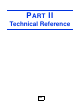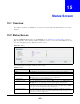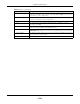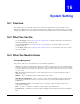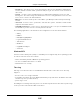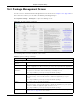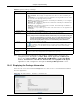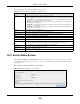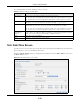User Manual
Table Of Contents
- Cloud Storage
- Web Desktop at a Glance
- Web Configurator
- Storage Manager
- Status Center
- Control Panel
- Videos, Photos, Music, & File Browser
- Administrator
- Managing Packages
- Tutorials
- 14.1 Overview
- 14.2 Windows 7 Network
- 14.3 Windows 7 Network Map
- 14.4 Playing Media Files in Windows 7
- 14.5 Windows 7 Devices and Printers
- 14.6 File Sharing Tutorials
- 14.7 Download Service Tutorial
- 14.8 Printer Server Tutorial
- 14.9 Copy and Flickr Auto Upload Tutorial
- 14.10 FTP Uploadr Tutorial
- 14.11 Web Configurator’s Security Sessions
- 14.12 Using FTPES to Connect to the NAS
- 14.13 Using a Mac to Access the NAS
- 14.14 How to Use the BackupPlanner
- Technical Reference
- Status Screen
- System Setting
- Applications
- Packages
- Auto Upload
- Dropbox
- Using Time Machine with the NAS
- Users
- Groups
- Shares
- WebDAV
- Maintenance Screens
- Protect
- Troubleshooting
- 28.1 Troubleshooting Overview
- 28.2 Power, Hardware, Connections, and LEDs
- 28.3 NAS Starter Utility
- 28.4 NAS Login and Access
- 28.5 I Cannot Access The NAS
- 28.6 Users Cannot Access the NAS
- 28.7 External USB Drives
- 28.8 Storage
- 28.9 Firmware
- 28.10 File Transfer
- 28.11 Networking
- 28.12 Some Features’ Screens Do Not Display
- 28.13 Media Server Functions
- 28.14 Download Service Functions
- 28.15 Web Publishing
- 28.16 Auto Upload
- 28.17 Package Management
- 28.18 Backups
- 28.19 Google Drive
- Product Specifications
- Customer Support
- Legal Information
- Index
Chapter 16 System Setting
Cloud Storage User’s Guide
209
The following table describes t he labels in this screen.
16.5 Server Name Screen
Click Syst e m Se t t in g > Ser ve r N am e t o open the following screen. Use t his screen t o configure
your CI FS set t ings. I n t his screen you can set your server nam e and specify if your NAS is a part of
a w orkgroup.
Note: CI FS cannot be disabled on the NAS.
Figure 115 Syst em Set ting > Server Nam e
Table 64 Syst em Set t ing > Packages > Package I nfo
LABEL DESCRIPTION
St atus This is t he current stat us of t he applicat ion. I t shows:
• N ot I n st a lle d - This displays for applications t hat have not been inst alled by t he NAS.
• I nst a lling ( % ) - This displays when the applicat ion is being installed. I t also shows
the percent of the package already inst alled.
• Built - in - This displays for applications inst alled by t he NAS t hat you can configur e in
the NAS Web Configurat or.
• Ena bled - This displays for applications inst alled and enabled by t he NAS t hat have
their own web configurator s.
• Disable d - This displays for applications inst alled and disabled by t he NAS t hat have
their own web configurator s.
Nam e This is the nam e of t he application.
Size This is t he size of t he application at init ial download.
Needed Space This is t he needed space t o com plet e the installat ion of the applicat ion.
Version This is t he version num ber of t he applicat ion.
Requir es This shows ot her package/ s required t o run t his application.
Requir ed By This shows which other packages require t his applicat ion in order t o be usable.
Managem ent Page This shows t he locat ion of the screens, console or web configurator where you can
m anage the applicat ion (after the package has been installed on t he system ).
Source This shows t he location of the installed files of t he application.
Descript ion This shows a brief descript ion of t he it em .
Close Click t his t o close t he screen.