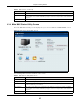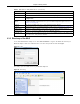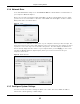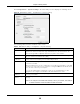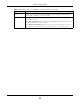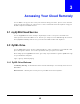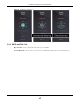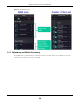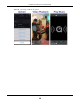User Manual
Table Of Contents
- Cloud Storage
- Web Desktop at a Glance
- Web Configurator
- Storage Manager
- Status Center
- Control Panel
- Videos, Photos, Music, & File Browser
- Administrator
- Managing Packages
- Tutorials
- 14.1 Overview
- 14.2 Windows 7 Network
- 14.3 Windows 7 Network Map
- 14.4 Playing Media Files in Windows 7
- 14.5 Windows 7 Devices and Printers
- 14.6 File Sharing Tutorials
- 14.7 Download Service Tutorial
- 14.8 Printer Server Tutorial
- 14.9 Copy and Flickr Auto Upload Tutorial
- 14.10 FTP Uploadr Tutorial
- 14.11 Web Configurator’s Security Sessions
- 14.12 Using FTPES to Connect to the NAS
- 14.13 Using a Mac to Access the NAS
- 14.14 How to Use the BackupPlanner
- Technical Reference
- Status Screen
- System Setting
- Applications
- Packages
- Auto Upload
- Dropbox
- Using Time Machine with the NAS
- Users
- Groups
- Shares
- WebDAV
- Maintenance Screens
- Protect
- Troubleshooting
- 28.1 Troubleshooting Overview
- 28.2 Power, Hardware, Connections, and LEDs
- 28.3 NAS Starter Utility
- 28.4 NAS Login and Access
- 28.5 I Cannot Access The NAS
- 28.6 Users Cannot Access the NAS
- 28.7 External USB Drives
- 28.8 Storage
- 28.9 Firmware
- 28.10 File Transfer
- 28.11 Networking
- 28.12 Some Features’ Screens Do Not Display
- 28.13 Media Server Functions
- 28.14 Download Service Functions
- 28.15 Web Publishing
- 28.16 Auto Upload
- 28.17 Package Management
- 28.18 Backups
- 28.19 Google Drive
- Product Specifications
- Customer Support
- Legal Information
- Index
Chapter 2 Getting Started
Cloud Storage User’s Guide
21
2.3.2 Main NAS Starter Utility Screen
The m ain NAS St art er Ut ility screen displays after you select an NAS in t he N AS Seek er screen.
Figure 8 NAS St art er Ut ilit y Main Screen
The following table describes t he labels in this screen.
St at us This shows whether the NAS is Online , Unr eacha ble, Con figu ring, or Config Fa ile d.
Server Nam e This is t he server nam e you configur ed for t he NAS. I f you have m ore t han one NAS in
your n et w or k, it is r ecom m end ed t h at you give each one a un iqu e n am e for iden t ificat ion
purposes.
I P Address This is t he current I P address of t he NAS.
Table 2 NAS Seeker ( cont inued)
LABEL DESCRIPTION
Table 3 NAS Starter Ut ility Main Screen
LABEL DESCRIPTION
? Click this t o display t he ut ilit y help.
Configuration Click this t o configure syst em set tings ( see
Sect ion 2.3.5 on page 23) .
NAS Seeker Click t his t o use t he NAS Seeker screen ( Sect ion 2.3.1 on page 20) t o find and connect t o
a different NAS on your netw or k.
Server Nam e This is t he server nam e you configur ed for t he NAS. I f you have m ore t han one NAS in
your n et w or k, it is r ecom m end ed t h at you give each one a un iqu e n am e for iden t ificat ion
purposes.
I P Address This is t he current I P address of t he NAS.