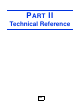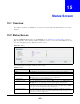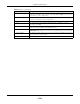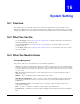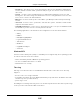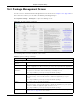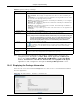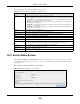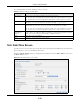User Manual
Table Of Contents
- Cloud Storage
- Web Desktop at a Glance
- Web Configurator
- Storage Manager
- Status Center
- Control Panel
- Videos, Photos, Music, & File Browser
- Administrator
- Managing Packages
- Tutorials
- 14.1 Overview
- 14.2 Windows 7 Network
- 14.3 Windows 7 Network Map
- 14.4 Playing Media Files in Windows 7
- 14.5 Windows 7 Devices and Printers
- 14.6 File Sharing Tutorials
- 14.7 Download Service Tutorial
- 14.8 Printer Server Tutorial
- 14.9 Copy and Flickr Auto Upload Tutorial
- 14.10 FTP Uploadr Tutorial
- 14.11 Web Configurator’s Security Sessions
- 14.12 Using FTPES to Connect to the NAS
- 14.13 Using a Mac to Access the NAS
- 14.14 How to Use the BackupPlanner
- Technical Reference
- Status Screen
- System Setting
- Applications
- Packages
- Auto Upload
- Dropbox
- Using Time Machine with the NAS
- Users
- Groups
- Shares
- WebDAV
- Maintenance Screens
- Protect
- Troubleshooting
- 28.1 Troubleshooting Overview
- 28.2 Power, Hardware, Connections, and LEDs
- 28.3 NAS Starter Utility
- 28.4 NAS Login and Access
- 28.5 I Cannot Access The NAS
- 28.6 Users Cannot Access the NAS
- 28.7 External USB Drives
- 28.8 Storage
- 28.9 Firmware
- 28.10 File Transfer
- 28.11 Networking
- 28.12 Some Features’ Screens Do Not Display
- 28.13 Media Server Functions
- 28.14 Download Service Functions
- 28.15 Web Publishing
- 28.16 Auto Upload
- 28.17 Package Management
- 28.18 Backups
- 28.19 Google Drive
- Product Specifications
- Customer Support
- Legal Information
- Index
Chapter 16 System Setting
Cloud Storage User’s Guide
210
The following table describes t he labels in these screens.
16.6 Date/Time Screen
Use t his screen t o select a tim e zone and a tim e server from which your NAS can get the tim e and
dat e. This t im e is t hen used in NAS logs and alert s.
Click t he Syst e m Se t t in g link in t he navigation panel and t hen click t he D at e / Tim e link t o access
the Dat e / Tim e screen.
Figure 116 Syst em Set ting > Dat e/ Tim e
Table 65 System Setting > Server Nam e
LABEL DESCRIPTION
Server Nam e Enter a nam e t o identify your NAS on the network in t his field.
You can ent er up t o 15 alphanum eric charact ers with m inus signs allowed but not as the
last charact er. The nam e m ust begin wit h an alphabet ( a-z) and is NOT case sensit ive.
Description Add text here to describe t he NAS if t he Se rver N am e field is not enough. Use up t o 61
characters. You can use all charact ers except t he following: / \ : | [ ] < > + ; ,?= * "~ .
Workgroup Nam e Type your workgr oup nam e in this field. A workgroup is a group of com put er s on a
net work t hat can share files. These user account s are m aint ained on t he NAS.
You can ent er up t o 15 alphanum eric charact ers with m inus signs allowed but not as the
last charact er. The nam e m ust begin wit h an alphabet ( a-z) and is NOT case sensit ive.
Prevent NAS From
Being Mast er
Browser
Select this opt ion if com put ers in your workgroup are nam ed wit h non-English characters
(such as Chinese and Russian) . When y ou perform a search in t he w or kgroup, this opt ion
allows you to locat e com puters nam ed wit h non- English characters.
Apply Click t his to save your changes.
Reset Click t his to rest ore previously saved set tings.