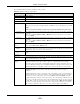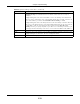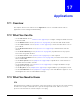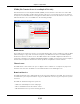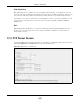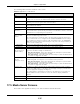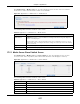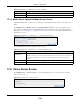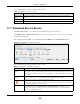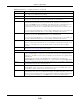User Manual
Table Of Contents
- Cloud Storage
- Web Desktop at a Glance
- Web Configurator
- Storage Manager
- Status Center
- Control Panel
- Videos, Photos, Music, & File Browser
- Administrator
- Managing Packages
- Tutorials
- 14.1 Overview
- 14.2 Windows 7 Network
- 14.3 Windows 7 Network Map
- 14.4 Playing Media Files in Windows 7
- 14.5 Windows 7 Devices and Printers
- 14.6 File Sharing Tutorials
- 14.7 Download Service Tutorial
- 14.8 Printer Server Tutorial
- 14.9 Copy and Flickr Auto Upload Tutorial
- 14.10 FTP Uploadr Tutorial
- 14.11 Web Configurator’s Security Sessions
- 14.12 Using FTPES to Connect to the NAS
- 14.13 Using a Mac to Access the NAS
- 14.14 How to Use the BackupPlanner
- Technical Reference
- Status Screen
- System Setting
- Applications
- Packages
- Auto Upload
- Dropbox
- Using Time Machine with the NAS
- Users
- Groups
- Shares
- WebDAV
- Maintenance Screens
- Protect
- Troubleshooting
- 28.1 Troubleshooting Overview
- 28.2 Power, Hardware, Connections, and LEDs
- 28.3 NAS Starter Utility
- 28.4 NAS Login and Access
- 28.5 I Cannot Access The NAS
- 28.6 Users Cannot Access the NAS
- 28.7 External USB Drives
- 28.8 Storage
- 28.9 Firmware
- 28.10 File Transfer
- 28.11 Networking
- 28.12 Some Features’ Screens Do Not Display
- 28.13 Media Server Functions
- 28.14 Download Service Functions
- 28.15 Web Publishing
- 28.16 Auto Upload
- 28.17 Package Management
- 28.18 Backups
- 28.19 Google Drive
- Product Specifications
- Customer Support
- Legal Information
- Index
Chapter 16 System Setting
Cloud Storage User’s Guide
211
The following table describes t he labels in this screen.
Table 66 System Sett ing > Dat e/ Tim e
LABEL DESCRIPTION
Current System Date Tim e Sett ing
Current Tim e This field displays t he t im e used by your NAS for its logs and alert s.
Current Dat e This field displays the date used by your NAS for its logs and alert s.
Date Tim e Set up
Manual Select t his radio butt on to ent er the t im e and date m anually.
When you ent er t he t im e set t ings m anually, t he NAS uses the new set ting once you click
Apply.
Note: If you enter time settings manually, they revert to their defaults when power is lost.
New Date
(yyyy-m m - dd)
This field displays t he last updat ed date from t he tim e server or the last date configured
m anually.
When you set Tim e a nd D at e Set up to Ma nua l, ent er the new dat e in this field and
then click Apply.
New Tim e
(hh: m m : ss)
This field displays t he last updat ed t im e from t he t im e server or t he last t im e configured
m anually.
When you set Tim e a nd D at e Set up to Ma nua l, ent er the new tim e in t his field and
then click Apply.
Get from Time
Server
Select t his check box t o have the NAS get the t im e and date from t he tim e server you
select in t he Tim e Serve r Addr ess field.
Tim e Server
Address
Select a t im e server from t he drop- down list box or select Spe cify m y ow n t im e serve r
and ent er t he t im e server you w ish to use in the field below. Check with your I SP/ network
adm inistrat or if you are unsure of t his inform ation.
Sy nchronize
Now
Click t his for t he NAS t o retr ieve t he corr ect t im e from t he configured tim e server right
away.
Tim e Zone
Tim e Zone Choose the tim e zone of your locat ion. This will set t he t im e differ ence bet ween your t im e
zone and Greenwich Mean Tim e ( GMT) .
Manual Daylight
Saving
Daylight saving is a period from late spring t o fall when m any countries set t heir clocks
ahead of norm al local t im e by one hour to give m ore dayt im e light in t he evening.
Select t his opt ion to m anually ent er Daylight Saving Tim e set tings. Clear t his opt ion t o
have t he NAS aut om at ically retrieve Daylight Saving Tim e set tings from the I nt ernet. The
NAS will download a new daylight saving resource file from t he I nt ernet every m onth.
St art Date Configure t he day and t im e when Daylight Saving Tim e starts if you select ed Ena ble
Da ylight Sa v ing. The hour field uses t he 24 hour form at. Here are a couple of
exam ples:
Daylight Saving Tim e starts in m ost parts of the United St ates on t he second Sunday of
March. Each t im e zone in t he Unit ed St ates st ar ts using Daylight Saving Tim e at 2 A.M.
local t im e. So in t he Unit ed Stat es you would use M a rch, Secon d, Sunday, at 2 : 0 0 .
Daylight Saving Tim e st art s in the European Union on t he last Sunday of Mar ch. All of the
tim e zones in t he European Union st art using Daylight Saving Tim e at t he sam e m om ent
(1 A.M. GMT or UTC). So in the European Union you would select M a rch, Last , Sunday.
The tim e you specify depends on your t im e zone. I n Germ any for instance, you would
type 2 because Germ any's t im e zone is one hour ahead of GMT or UTC ( GMT+ 1) .