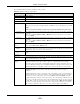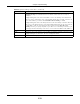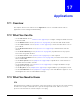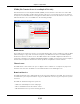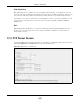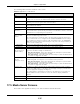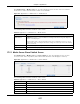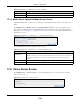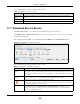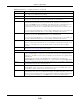User Manual
Table Of Contents
- Cloud Storage
- Web Desktop at a Glance
- Web Configurator
- Storage Manager
- Status Center
- Control Panel
- Videos, Photos, Music, & File Browser
- Administrator
- Managing Packages
- Tutorials
- 14.1 Overview
- 14.2 Windows 7 Network
- 14.3 Windows 7 Network Map
- 14.4 Playing Media Files in Windows 7
- 14.5 Windows 7 Devices and Printers
- 14.6 File Sharing Tutorials
- 14.7 Download Service Tutorial
- 14.8 Printer Server Tutorial
- 14.9 Copy and Flickr Auto Upload Tutorial
- 14.10 FTP Uploadr Tutorial
- 14.11 Web Configurator’s Security Sessions
- 14.12 Using FTPES to Connect to the NAS
- 14.13 Using a Mac to Access the NAS
- 14.14 How to Use the BackupPlanner
- Technical Reference
- Status Screen
- System Setting
- Applications
- Packages
- Auto Upload
- Dropbox
- Using Time Machine with the NAS
- Users
- Groups
- Shares
- WebDAV
- Maintenance Screens
- Protect
- Troubleshooting
- 28.1 Troubleshooting Overview
- 28.2 Power, Hardware, Connections, and LEDs
- 28.3 NAS Starter Utility
- 28.4 NAS Login and Access
- 28.5 I Cannot Access The NAS
- 28.6 Users Cannot Access the NAS
- 28.7 External USB Drives
- 28.8 Storage
- 28.9 Firmware
- 28.10 File Transfer
- 28.11 Networking
- 28.12 Some Features’ Screens Do Not Display
- 28.13 Media Server Functions
- 28.14 Download Service Functions
- 28.15 Web Publishing
- 28.16 Auto Upload
- 28.17 Package Management
- 28.18 Backups
- 28.19 Google Drive
- Product Specifications
- Customer Support
- Legal Information
- Index
Cloud Storage User’s Guide
213
CHAPTER 17
Applications
17.1 Overview
This chapter discusses t he features in the Application screens. The NAS cont ains various
applications for file sharing and downloading.
17.2 What You Can Do
• Use the FTP Server screen (
Sect ion 1 7 . 4 on p age 2 1 5 ) to configure sett ings for FTP file t ransfers
to/ from t he NAS.
• Use the Media Server screens (Sect ion 17.5 on page 216) t o share files with m edia client s.
• Use the iTun es Serve r screens (
Section 17.6 on page 218) to share files with iTunes users on
your net work .
• Use the Dow nload Service screen (Sect ion 17.7 on page 219) t o download files from t he
I nt ernet.
• Use the W e b Publishing screen ( Section 17.8 on page 230) t o publish shares for people t o
access files using a web browser.
• Use the Pr in t Serve r screen ( Sect ion 17.9 on page 231) t o share a printer.
• Use the Copy/ Sync But t on screen (
Section 17.10 on page 232) t o transfer files between a USB
device and t he NAS.
• Use the Aut o Uploa d screens ( Chapter 19 on page 262) t o upload files in selected shares t o
your Flickr and/ or YouTube accounts.
• Use the Syslog Serve r screen ( Section 17.12 on page 243) t o configure t he NAS t o accept
syslog logs from syslog client s.
• Use the Dropbox screen ( Chapter 20 on page 274) t o log t he NAS int o your Dropbox account .
• Use the Tim e M a ch ine screen (
Chapt er 21 on page 278) to t urn Tim e Machine support on or off,
and designate t he share for Tim e Machine backups.
17.3 What You Need to Know
FTP
File Transfer Protocol ( FTP) is a file t ransfer service t hat operat es on the I nt ernet . A syst em running
the FTP server accept s com m ands from a syst em running an FTP client . FTP is not a secure
protocol. Your file transfers could be subj ect t o snooping.