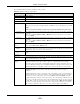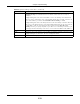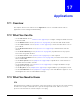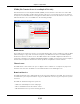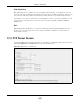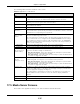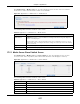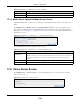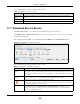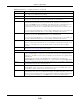User Manual
Table Of Contents
- Cloud Storage
- Web Desktop at a Glance
- Web Configurator
- Storage Manager
- Status Center
- Control Panel
- Videos, Photos, Music, & File Browser
- Administrator
- Managing Packages
- Tutorials
- 14.1 Overview
- 14.2 Windows 7 Network
- 14.3 Windows 7 Network Map
- 14.4 Playing Media Files in Windows 7
- 14.5 Windows 7 Devices and Printers
- 14.6 File Sharing Tutorials
- 14.7 Download Service Tutorial
- 14.8 Printer Server Tutorial
- 14.9 Copy and Flickr Auto Upload Tutorial
- 14.10 FTP Uploadr Tutorial
- 14.11 Web Configurator’s Security Sessions
- 14.12 Using FTPES to Connect to the NAS
- 14.13 Using a Mac to Access the NAS
- 14.14 How to Use the BackupPlanner
- Technical Reference
- Status Screen
- System Setting
- Applications
- Packages
- Auto Upload
- Dropbox
- Using Time Machine with the NAS
- Users
- Groups
- Shares
- WebDAV
- Maintenance Screens
- Protect
- Troubleshooting
- 28.1 Troubleshooting Overview
- 28.2 Power, Hardware, Connections, and LEDs
- 28.3 NAS Starter Utility
- 28.4 NAS Login and Access
- 28.5 I Cannot Access The NAS
- 28.6 Users Cannot Access the NAS
- 28.7 External USB Drives
- 28.8 Storage
- 28.9 Firmware
- 28.10 File Transfer
- 28.11 Networking
- 28.12 Some Features’ Screens Do Not Display
- 28.13 Media Server Functions
- 28.14 Download Service Functions
- 28.15 Web Publishing
- 28.16 Auto Upload
- 28.17 Package Management
- 28.18 Backups
- 28.19 Google Drive
- Product Specifications
- Customer Support
- Legal Information
- Index
Chapter 17 Applications
Cloud Storage User’s Guide
215
Web Publishing
Web publishing let s you “ publish” shares (cont aining folders and files) on the NAS so people can
access t he files using a web browser without having t o log into t he Web Configurator. This way you
can share files with ot hers without them having to know and ent er a usernam e and password.
For exam ple, if you want t o share phot os in a Fam ilyPhot os share, you could “ web publish” it and
others could use a web browser t o access t he photos at ht tp: / / m y- NAS’s-I P-Address/ MyWeb/
Fam ilyPhot os.
RSS
RSS ( Really Sim ple Syndication) is a form at for delivering frequent ly updat ed digit al cont ent. A
channel uses a feed to deliver it s cont ents ( item s) . Subscribe the NAS t o a feed t o be able t o
dow nload t he cont ents.
17.4 FTP Server Screen
Use FTP or FTPES ( FTP over Explicit TTL/ SSL) t o upload files t o the NAS and download files from t he
NAS. Click Applica tions > FTP Se rver t o open the follow ing screen.
Figure 118 Applications > FTP Server