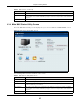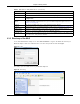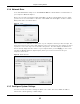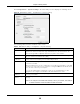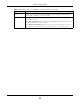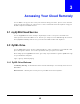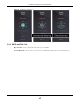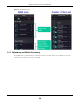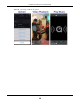User Manual
Table Of Contents
- Cloud Storage
- Web Desktop at a Glance
- Web Configurator
- Storage Manager
- Status Center
- Control Panel
- Videos, Photos, Music, & File Browser
- Administrator
- Managing Packages
- Tutorials
- 14.1 Overview
- 14.2 Windows 7 Network
- 14.3 Windows 7 Network Map
- 14.4 Playing Media Files in Windows 7
- 14.5 Windows 7 Devices and Printers
- 14.6 File Sharing Tutorials
- 14.7 Download Service Tutorial
- 14.8 Printer Server Tutorial
- 14.9 Copy and Flickr Auto Upload Tutorial
- 14.10 FTP Uploadr Tutorial
- 14.11 Web Configurator’s Security Sessions
- 14.12 Using FTPES to Connect to the NAS
- 14.13 Using a Mac to Access the NAS
- 14.14 How to Use the BackupPlanner
- Technical Reference
- Status Screen
- System Setting
- Applications
- Packages
- Auto Upload
- Dropbox
- Using Time Machine with the NAS
- Users
- Groups
- Shares
- WebDAV
- Maintenance Screens
- Protect
- Troubleshooting
- 28.1 Troubleshooting Overview
- 28.2 Power, Hardware, Connections, and LEDs
- 28.3 NAS Starter Utility
- 28.4 NAS Login and Access
- 28.5 I Cannot Access The NAS
- 28.6 Users Cannot Access the NAS
- 28.7 External USB Drives
- 28.8 Storage
- 28.9 Firmware
- 28.10 File Transfer
- 28.11 Networking
- 28.12 Some Features’ Screens Do Not Display
- 28.13 Media Server Functions
- 28.14 Download Service Functions
- 28.15 Web Publishing
- 28.16 Auto Upload
- 28.17 Package Management
- 28.18 Backups
- 28.19 Google Drive
- Product Specifications
- Customer Support
- Legal Information
- Index
Chapter 2 Getting Started
Cloud Storage User’s Guide
22
2.3.3 Directory of the NAS
I n the m ain NAS St art er Ut ility screen click Shared Folder t o log int o the NAS’s file directory in
Window s Explorer. Enter the adm inist rator user nam e and password and click Login.
Figure 9 Login
The ut ilit y opens t he NAS’s direct ory in Windows Explorer.
Figure 10 Directory
MAC Address This is t he NAS’s unique physical hardware address ( MAC).
Firm ware Version This shows t he version of firm ware the NAS is current ly using.
St at us This shows whether the NAS is Online , Uninit ialized, U nr ea cha ble, Configur ing, or
Config Failed .
Run I nit ialization
Wizard
This but ton displays if t he NAS detect s t hat the NAS has not yet configur ed any of the
installed hard disks. Click t his but ton t o go t o t he Web Configurat or login screen ( see
Sect ion 7.2 on page 38).
Capacit y This shows t he NAS’s tot al, in- use, and rem aining storage capacit y.
DeskTop Click this butt on to go t o t he Web Configurator login screen (see Sect ion 7.2 on page 38).
Net work Drive Click this t o add t he NAS as a net work drive in your com put er’s Window s Explorer.
Shared Folder Click this t o log int o t he NAS’s file directory in Windows Explorer.
m yZyXELcloud Click this to go t o m ycloud.zyxel.com t o set up a free DDNS hostname for the NAS so you
can connect t o it easily from the I nternet.
Table 3 NAS Starter Ut ility Main Screen (cont inued)
LABEL DESCRIPTION