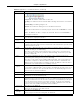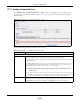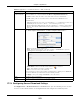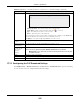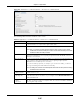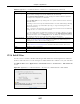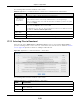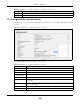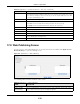User Manual
Table Of Contents
- Cloud Storage
- Web Desktop at a Glance
- Web Configurator
- Storage Manager
- Status Center
- Control Panel
- Videos, Photos, Music, & File Browser
- Administrator
- Managing Packages
- Tutorials
- 14.1 Overview
- 14.2 Windows 7 Network
- 14.3 Windows 7 Network Map
- 14.4 Playing Media Files in Windows 7
- 14.5 Windows 7 Devices and Printers
- 14.6 File Sharing Tutorials
- 14.7 Download Service Tutorial
- 14.8 Printer Server Tutorial
- 14.9 Copy and Flickr Auto Upload Tutorial
- 14.10 FTP Uploadr Tutorial
- 14.11 Web Configurator’s Security Sessions
- 14.12 Using FTPES to Connect to the NAS
- 14.13 Using a Mac to Access the NAS
- 14.14 How to Use the BackupPlanner
- Technical Reference
- Status Screen
- System Setting
- Applications
- Packages
- Auto Upload
- Dropbox
- Using Time Machine with the NAS
- Users
- Groups
- Shares
- WebDAV
- Maintenance Screens
- Protect
- Troubleshooting
- 28.1 Troubleshooting Overview
- 28.2 Power, Hardware, Connections, and LEDs
- 28.3 NAS Starter Utility
- 28.4 NAS Login and Access
- 28.5 I Cannot Access The NAS
- 28.6 Users Cannot Access the NAS
- 28.7 External USB Drives
- 28.8 Storage
- 28.9 Firmware
- 28.10 File Transfer
- 28.11 Networking
- 28.12 Some Features’ Screens Do Not Display
- 28.13 Media Server Functions
- 28.14 Download Service Functions
- 28.15 Web Publishing
- 28.16 Auto Upload
- 28.17 Package Management
- 28.18 Backups
- 28.19 Google Drive
- Product Specifications
- Customer Support
- Legal Information
- Index
Chapter 17 Applications
Cloud Storage User’s Guide
225
17.7.3 Configuring the P2P Download Settings
Click Applica t ions > Dow nloa d Service > Pr efe re nces > P2 P dow nload t o open t he following
screen. Use this screen t o configure P2P download set t ings.
• Curr ent Locat ion - This is t he location of t he select ed folder.
• Folder N am e - Enter a new folder nam e and click t o create it.
• Type - This ident ifies the it em as a file or folder.
• N am e - This is t he nam e of the folder/ file.
Select a folder. I f you don’t select a folder, a forward slash (/ ) displays in t he Pat h field.
All cont ent s w ithin t he specified share are autom atically selected.
Click Apply t o save your sett ings and Ca ncel t o close t he screen.
Download Period
Control
This feature set s the NAS to download files only wit hin a specified t im e period.
Enable Download
Period Cont rol
Use t he check box t o t urn t he download period control on or off.
Download Service
is act ive in the
tim e period
(hh: m m -
hh: m m )
Specify the t im e period for the NAS to download files.
Note: If you also configured the Power On/Off Schedule feature in the Power
Management screen, make sure your active download period does not conflict with
the power-off period.
Apply Click t his t o save your changes.
Reset Click t his t o restore your prev iously saved sett ings.
Cancel Click this to return to the previous screen wit hout saving.
Table 74 Applications > Download Service > Preferences > General Set t ings ( continued)
LABEL DESCRIPTION