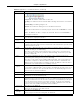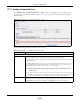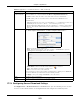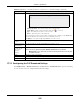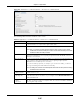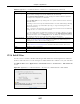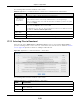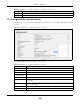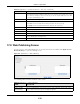User Manual
Table Of Contents
- Cloud Storage
- Web Desktop at a Glance
- Web Configurator
- Storage Manager
- Status Center
- Control Panel
- Videos, Photos, Music, & File Browser
- Administrator
- Managing Packages
- Tutorials
- 14.1 Overview
- 14.2 Windows 7 Network
- 14.3 Windows 7 Network Map
- 14.4 Playing Media Files in Windows 7
- 14.5 Windows 7 Devices and Printers
- 14.6 File Sharing Tutorials
- 14.7 Download Service Tutorial
- 14.8 Printer Server Tutorial
- 14.9 Copy and Flickr Auto Upload Tutorial
- 14.10 FTP Uploadr Tutorial
- 14.11 Web Configurator’s Security Sessions
- 14.12 Using FTPES to Connect to the NAS
- 14.13 Using a Mac to Access the NAS
- 14.14 How to Use the BackupPlanner
- Technical Reference
- Status Screen
- System Setting
- Applications
- Packages
- Auto Upload
- Dropbox
- Using Time Machine with the NAS
- Users
- Groups
- Shares
- WebDAV
- Maintenance Screens
- Protect
- Troubleshooting
- 28.1 Troubleshooting Overview
- 28.2 Power, Hardware, Connections, and LEDs
- 28.3 NAS Starter Utility
- 28.4 NAS Login and Access
- 28.5 I Cannot Access The NAS
- 28.6 Users Cannot Access the NAS
- 28.7 External USB Drives
- 28.8 Storage
- 28.9 Firmware
- 28.10 File Transfer
- 28.11 Networking
- 28.12 Some Features’ Screens Do Not Display
- 28.13 Media Server Functions
- 28.14 Download Service Functions
- 28.15 Web Publishing
- 28.16 Auto Upload
- 28.17 Package Management
- 28.18 Backups
- 28.19 Google Drive
- Product Specifications
- Customer Support
- Legal Information
- Index
Chapter 17 Applications
Cloud Storage User’s Guide
226
Figure 126 Applications > Download Service > Preferences > P2P download
The following table describes t he labels in this screen.
Table 75 Applications > Download Service > Preferences > P2P download
LABEL DESCRIPTION
Port Num ber Assign a port num ber for P2P dow nloads. You can select a num ber from 2 to 65536. I t
is recom m ended t o use a port num ber greater t han 1025.
DHT Select Enable or Disable t o use Dist ribut ed Hash Table ( DHT) or not .
Note: When you use DHT, the NAS will also attempt to open a UDP port one number
smaller than the P2P download port number. So if the P2P download port number
is 9090, the NAS uses UDP port 9089.
Max. download rate You m ay need t o lim it t he bandwidth the NAS uses for P2P downloads if your net work’s
other I nternet applications are not gett ing enough downst ream bandwidt h. 0 has the
NAS im pose no rest riction.
Max. upload rate You m ay need to lim it t he bandwidth the NAS uses t o share files t hrough P2P download
if your net work’s ot her I nt ernet applications are not gett ing enough upst ream
bandwidt h. 0 has t he NAS im pose no restriction.
I f you do not allow any uploads, ( for exam ple, you set a lim it of 1 KB/ s) you will not
have a good st anding in t he P2P download com m unity.
Note: The settings for maximum download/upload rates would not affect peers accessing
the NAS from the same LAN.
Maxim um Num ber
of Active Torrent s
Specify how m any sim ult aneous P2P downloads are allowed on t he NAS. You can ent er
a num ber from 1 t o 10.
Maxim um Num ber
of Seeding Jobs
Specify how m any sim ult aneous seeds are allowed on the NAS. Ent er a num ber from 1
to 10. This value cannot exceed the one you configured in the Ma xim um N um be r of
Activ e Tor ren ts field.
Maxim um Num ber
of Active
Connect ions
Specify how m any act ive connections are allowed on t he NAS. Enter a num ber from 1 to
500. This specifies the num ber of com put ers t hat can connect t o t he NAS t o dow nload
files being shared by t he NAS.