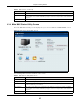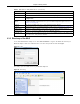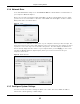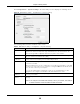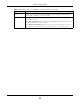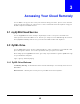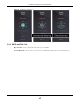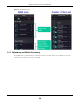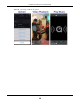User Manual
Table Of Contents
- Cloud Storage
- Web Desktop at a Glance
- Web Configurator
- Storage Manager
- Status Center
- Control Panel
- Videos, Photos, Music, & File Browser
- Administrator
- Managing Packages
- Tutorials
- 14.1 Overview
- 14.2 Windows 7 Network
- 14.3 Windows 7 Network Map
- 14.4 Playing Media Files in Windows 7
- 14.5 Windows 7 Devices and Printers
- 14.6 File Sharing Tutorials
- 14.7 Download Service Tutorial
- 14.8 Printer Server Tutorial
- 14.9 Copy and Flickr Auto Upload Tutorial
- 14.10 FTP Uploadr Tutorial
- 14.11 Web Configurator’s Security Sessions
- 14.12 Using FTPES to Connect to the NAS
- 14.13 Using a Mac to Access the NAS
- 14.14 How to Use the BackupPlanner
- Technical Reference
- Status Screen
- System Setting
- Applications
- Packages
- Auto Upload
- Dropbox
- Using Time Machine with the NAS
- Users
- Groups
- Shares
- WebDAV
- Maintenance Screens
- Protect
- Troubleshooting
- 28.1 Troubleshooting Overview
- 28.2 Power, Hardware, Connections, and LEDs
- 28.3 NAS Starter Utility
- 28.4 NAS Login and Access
- 28.5 I Cannot Access The NAS
- 28.6 Users Cannot Access the NAS
- 28.7 External USB Drives
- 28.8 Storage
- 28.9 Firmware
- 28.10 File Transfer
- 28.11 Networking
- 28.12 Some Features’ Screens Do Not Display
- 28.13 Media Server Functions
- 28.14 Download Service Functions
- 28.15 Web Publishing
- 28.16 Auto Upload
- 28.17 Package Management
- 28.18 Backups
- 28.19 Google Drive
- Product Specifications
- Customer Support
- Legal Information
- Index
Chapter 2 Getting Started
Cloud Storage User’s Guide
23
2.3.4 Network Drive
I n the m ain NAS St art er Ut ility screen click N et w ork Drive to add t he NAS as a network drive in
your com put er’s Windows Explorer.
Ent er your user nam e and password and click Login t o be able t o add the NAS’s shares t o which
you have access as net work drives. Ot herwise select Gue st and click Login t o be able to add t he
NAS’s public shares as network drives.
Figure 11 Login
Select a share on the NAS and the drive let ter on your com put er t o which you want t o m ap it . The
shares t hat each user can select to m ap depends on t he user’s perm issions. For exam ple, if share1
is privat e to user1, t hen only user1 is allowed t o m ap share1. The t able displays t he NAS shares
that are already m apped to drive letters on your com put er. Aft er you click Apply you can see t he
new drive in Windows Explorer ( My Com put er) where you can access and use it like your
com put er’s ot her drives.
Figure 12 Net work Drive
2.3.5 Configure System Settings
Use t hese screens t o be able t o change t he NAS’s server nam e, t im e zone, PPPoE, I P address,
subnet m ask, default gat eway, or DNS settings.