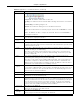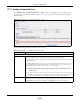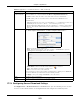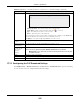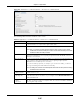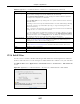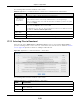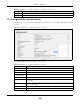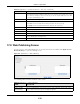User Manual
Table Of Contents
- Cloud Storage
- Web Desktop at a Glance
- Web Configurator
- Storage Manager
- Status Center
- Control Panel
- Videos, Photos, Music, & File Browser
- Administrator
- Managing Packages
- Tutorials
- 14.1 Overview
- 14.2 Windows 7 Network
- 14.3 Windows 7 Network Map
- 14.4 Playing Media Files in Windows 7
- 14.5 Windows 7 Devices and Printers
- 14.6 File Sharing Tutorials
- 14.7 Download Service Tutorial
- 14.8 Printer Server Tutorial
- 14.9 Copy and Flickr Auto Upload Tutorial
- 14.10 FTP Uploadr Tutorial
- 14.11 Web Configurator’s Security Sessions
- 14.12 Using FTPES to Connect to the NAS
- 14.13 Using a Mac to Access the NAS
- 14.14 How to Use the BackupPlanner
- Technical Reference
- Status Screen
- System Setting
- Applications
- Packages
- Auto Upload
- Dropbox
- Using Time Machine with the NAS
- Users
- Groups
- Shares
- WebDAV
- Maintenance Screens
- Protect
- Troubleshooting
- 28.1 Troubleshooting Overview
- 28.2 Power, Hardware, Connections, and LEDs
- 28.3 NAS Starter Utility
- 28.4 NAS Login and Access
- 28.5 I Cannot Access The NAS
- 28.6 Users Cannot Access the NAS
- 28.7 External USB Drives
- 28.8 Storage
- 28.9 Firmware
- 28.10 File Transfer
- 28.11 Networking
- 28.12 Some Features’ Screens Do Not Display
- 28.13 Media Server Functions
- 28.14 Download Service Functions
- 28.15 Web Publishing
- 28.16 Auto Upload
- 28.17 Package Management
- 28.18 Backups
- 28.19 Google Drive
- Product Specifications
- Customer Support
- Legal Information
- Index
Chapter 17 Applications
Cloud Storage User’s Guide
230
17.8 Web Publishing Screen
Use t his screen t o turn web publishing on or off and select shares t o publish. Click Applications >
W e b Pu blishing to open the following screen.
Figure 130 Applications > Web Publishing
The following table describes t he labels in this screen.
Healt h This field displays how m any full copies of t he file are available for this task. The NAS
can download a file wit h a higher healt h value m ore efficient ly. I f the healt h value is less
than 1 ( 0.65 for exam ple), t here is no full copy of t he file, and the NAS m ay not be able
to com plete downloading t he file.
Tim e Left This is t he t im e rem aining t o com plete the task.
Priority Use t his field t o set the priority for downloading the t ask.
Select Aut o to have t he NAS aut om at ically det erm ine the t ask’s priority.
Select H igh t o have the NAS download this file before t he other files.
Com m ent Ent er a descript ion for this t ask. Click Apply t o save t he description.
St art Tim e This field displays when the NAS started t o download files.
Com plet ed on This field displays when t he file was successfully downloaded t o t he NAS.
I nfo- Hash This inform ation is used t o verify t he t orrent file.
Tracker This field displays t he t racker t hat NAS is current ly connected t o. A tracker is a server
used for finding peer s sharing the file.
Close Click t his t o close t he screen.
Table 78 Applications > Download Service > Task I nfo ( cont inued)
LABEL DESCRIPTION
Table 79 Applications > Web Publishing
LABEL DESCRIPTION
Web Publishing
Disable / Enable
Web Publishing
Turn on w eb publishing t o let people access files in the published shares using a web
browser, without having t o log into the Web Configurat or.