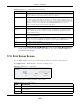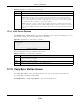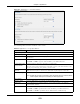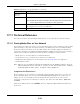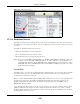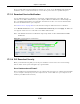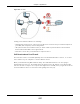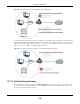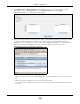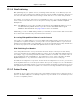User Manual
Table Of Contents
- Cloud Storage
- Web Desktop at a Glance
- Web Configurator
- Storage Manager
- Status Center
- Control Panel
- Videos, Photos, Music, & File Browser
- Administrator
- Managing Packages
- Tutorials
- 14.1 Overview
- 14.2 Windows 7 Network
- 14.3 Windows 7 Network Map
- 14.4 Playing Media Files in Windows 7
- 14.5 Windows 7 Devices and Printers
- 14.6 File Sharing Tutorials
- 14.7 Download Service Tutorial
- 14.8 Printer Server Tutorial
- 14.9 Copy and Flickr Auto Upload Tutorial
- 14.10 FTP Uploadr Tutorial
- 14.11 Web Configurator’s Security Sessions
- 14.12 Using FTPES to Connect to the NAS
- 14.13 Using a Mac to Access the NAS
- 14.14 How to Use the BackupPlanner
- Technical Reference
- Status Screen
- System Setting
- Applications
- Packages
- Auto Upload
- Dropbox
- Using Time Machine with the NAS
- Users
- Groups
- Shares
- WebDAV
- Maintenance Screens
- Protect
- Troubleshooting
- 28.1 Troubleshooting Overview
- 28.2 Power, Hardware, Connections, and LEDs
- 28.3 NAS Starter Utility
- 28.4 NAS Login and Access
- 28.5 I Cannot Access The NAS
- 28.6 Users Cannot Access the NAS
- 28.7 External USB Drives
- 28.8 Storage
- 28.9 Firmware
- 28.10 File Transfer
- 28.11 Networking
- 28.12 Some Features’ Screens Do Not Display
- 28.13 Media Server Functions
- 28.14 Download Service Functions
- 28.15 Web Publishing
- 28.16 Auto Upload
- 28.17 Package Management
- 28.18 Backups
- 28.19 Google Drive
- Product Specifications
- Customer Support
- Legal Information
- Index
Chapter 17 Applications
Cloud Storage User’s Guide
234
17.11 Technical Reference
This section provides t echnical background inform at ion on the t opics discussed in this chapter.
17.11.1 Sharing Media Files on Your Network
The m edia ser ver feat ure let s any one on your net w or k play v ideo, m usic, and phot os from t he NAS
(wit hout having t o copy t hem to anot her com put er) . The NAS can function as a DLNA-com pliant
m edia server and/ or an iTunes server. The NAS stream s files t o DLNA-com pliant m edia clients or
com put ers using iTunes. The Digit al Living Net work Alliance ( DLNA) is a group of personal com puter
and elect ronics com panies t hat works t o m ake product s com patible in a hom e network.
• Publish shares to let others play t he contained m edia files.
• The m edia server is a convenient way t o share files you download.
• Hardware-based m edia players can also play t he files. See
page 354 for t he support ed
m ult im edia file form at s.
Note: Anyone on your net work can play t he m edia files in the published shares. No user
nam e and password or other form of securit y is used. The m edia server is enabled
by default with t he v ideo, photo, and m usic shares published.
Songs from the iTunes Store
Aft er using iTunes on your com put er t o download songs from Apple’s iTunes Store, you can copy
them t o the NAS. Many of these songs have DRM (Digit al Right s Managem ent ) . At t he tim e of
writing, you can use your Apple account I D and password to aut horize up t o a total of five
com put ers t o play t he files. To aut horize a com put er, open iTunes and click St ore > Au thorize
Com put e r.
A link for t he NAS in iTunes under SHARED. Click it to display the NAS’s published m edia files as
shown next.
Backup Files t o be
Replaced or
Rem ov ed
Select this opt ion to save t he files t hat will be replaced by t he source files.
Backup Target Select a share in which to save t he backup files.
Note: The NAS will not create a new folder to store the backup files. It is recommended to
create a specific share (such as “backup”) for backup purposes.
Apply
Click t his t o save y our changes.
The configuration file is saved on the USB device.
Reset
Click this t o restore your pr ev iously saved sett ings.
Table 82 Applications > Copy/ Sync But ton ( cont inued)
LABEL DESCRIPTION