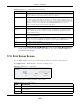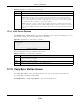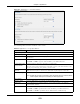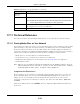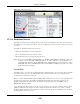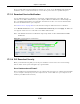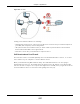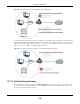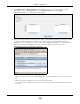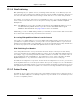User Manual
Table Of Contents
- Cloud Storage
- Web Desktop at a Glance
- Web Configurator
- Storage Manager
- Status Center
- Control Panel
- Videos, Photos, Music, & File Browser
- Administrator
- Managing Packages
- Tutorials
- 14.1 Overview
- 14.2 Windows 7 Network
- 14.3 Windows 7 Network Map
- 14.4 Playing Media Files in Windows 7
- 14.5 Windows 7 Devices and Printers
- 14.6 File Sharing Tutorials
- 14.7 Download Service Tutorial
- 14.8 Printer Server Tutorial
- 14.9 Copy and Flickr Auto Upload Tutorial
- 14.10 FTP Uploadr Tutorial
- 14.11 Web Configurator’s Security Sessions
- 14.12 Using FTPES to Connect to the NAS
- 14.13 Using a Mac to Access the NAS
- 14.14 How to Use the BackupPlanner
- Technical Reference
- Status Screen
- System Setting
- Applications
- Packages
- Auto Upload
- Dropbox
- Using Time Machine with the NAS
- Users
- Groups
- Shares
- WebDAV
- Maintenance Screens
- Protect
- Troubleshooting
- 28.1 Troubleshooting Overview
- 28.2 Power, Hardware, Connections, and LEDs
- 28.3 NAS Starter Utility
- 28.4 NAS Login and Access
- 28.5 I Cannot Access The NAS
- 28.6 Users Cannot Access the NAS
- 28.7 External USB Drives
- 28.8 Storage
- 28.9 Firmware
- 28.10 File Transfer
- 28.11 Networking
- 28.12 Some Features’ Screens Do Not Display
- 28.13 Media Server Functions
- 28.14 Download Service Functions
- 28.15 Web Publishing
- 28.16 Auto Upload
- 28.17 Package Management
- 28.18 Backups
- 28.19 Google Drive
- Product Specifications
- Customer Support
- Legal Information
- Index
Chapter 17 Applications
Cloud Storage User’s Guide
236
Aft er your P2P download and sharing are finished, you can go t o the incom ing folder within t he
destinat ion share or folder and delete t he .torrent file if you need t o free up hard disk space.
17.11.3 Download Service Notification
Use t he download service not ificat ion to keep t rack of dow nloaded files on the NAS. You can
subscribe t o t he NAS’s download list on your com put er. When t he NAS finishes downloading new
files, your RSS reader displays t he inform ation and links for the files. You can also download t he
files from t he RSS reader to your com puter.
See
Section 14.7.3 on page 168 for a t ut orial about using t he download service notificat ion.
I n the D ow nload Service screen, select Enable Dow nloa d Not ify and click Apply. An RSS feed
icon appears. Click t he icon to subscribe to t he NAS’s download list.
Note: The download service notification only keeps track of files downloaded via P2P
download.
Figure 135 Download Service Notificat ion
17.11.4 P2P Download Security
When you download using P2P, you reveal your I P address. This increases t he risk of hacking
attacks, which can be protected against by a good firewall.
Use a Hardware-based Firewall
Place a hardware- based firewall between your network and t he I nt ernet ( a soft ware- based firewall
on your com puter would j ust protect t he com put er it self, not t he NAS since your com put er is not
bet ween your NAS and t he I nt ernet) .