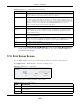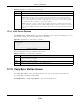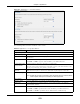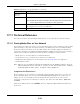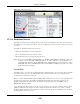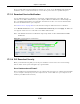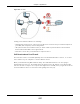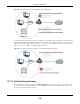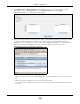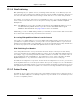User Manual
Table Of Contents
- Cloud Storage
- Web Desktop at a Glance
- Web Configurator
- Storage Manager
- Status Center
- Control Panel
- Videos, Photos, Music, & File Browser
- Administrator
- Managing Packages
- Tutorials
- 14.1 Overview
- 14.2 Windows 7 Network
- 14.3 Windows 7 Network Map
- 14.4 Playing Media Files in Windows 7
- 14.5 Windows 7 Devices and Printers
- 14.6 File Sharing Tutorials
- 14.7 Download Service Tutorial
- 14.8 Printer Server Tutorial
- 14.9 Copy and Flickr Auto Upload Tutorial
- 14.10 FTP Uploadr Tutorial
- 14.11 Web Configurator’s Security Sessions
- 14.12 Using FTPES to Connect to the NAS
- 14.13 Using a Mac to Access the NAS
- 14.14 How to Use the BackupPlanner
- Technical Reference
- Status Screen
- System Setting
- Applications
- Packages
- Auto Upload
- Dropbox
- Using Time Machine with the NAS
- Users
- Groups
- Shares
- WebDAV
- Maintenance Screens
- Protect
- Troubleshooting
- 28.1 Troubleshooting Overview
- 28.2 Power, Hardware, Connections, and LEDs
- 28.3 NAS Starter Utility
- 28.4 NAS Login and Access
- 28.5 I Cannot Access The NAS
- 28.6 Users Cannot Access the NAS
- 28.7 External USB Drives
- 28.8 Storage
- 28.9 Firmware
- 28.10 File Transfer
- 28.11 Networking
- 28.12 Some Features’ Screens Do Not Display
- 28.13 Media Server Functions
- 28.14 Download Service Functions
- 28.15 Web Publishing
- 28.16 Auto Upload
- 28.17 Package Management
- 28.18 Backups
- 28.19 Google Drive
- Product Specifications
- Customer Support
- Legal Information
- Index
Chapter 17 Applications
Cloud Storage User’s Guide
240
17.11.6 Web Publishing
Web publishing let s you “ publish” shares (cont aining folders and files) on the NAS so people can
access t he files using a web browser without having t o log into t he Web Configurator. This way you
can share files with ot hers without them having t o know and enter a user nam e and password.
For exam ple, if you want t o share phot os in a Fam ilyPhot os share, you could “ web publish” it and
others could use a web browser t o access t he photos at ht tp: / / m y- NAS’s-I P-Address/ MyWeb/
Fam ilyPhot os.
Note: The NAS does not use any securit y for t he files in t he published folders. I t is not
recom m ended to publish shares if you do not have t he NAS behind a good
hardware- based firewall. See
page 236 for m ore on firewalls.
Additionally, you can use HTML editing soft ware ( not included) to create an index.ht m l or index.ht m
file t o define and custom ize how your website works and looks.
Accessing Web-published Shares from the Internet
You need to use a public address to access the NAS’s web- published shares from the I nt ernet. I f
your NAS uses a private I P address, you m ay need t o use t he public I P address of your I nt ernet
gat eway and configure NAT or port forwarding on your I nternet gat eway and possibly firewall rules
in order t o let people access the NAS’s web- published shares from the I nt ernet .
Web Publishing Port Number
I f the web-published shares use a port num ber ot her than 80 ( t he norm al port for web t raffic),
users m ust include it aft er the NAS’s I P address in order to access the NAS’s web- published shares.
For exam ple, say you specified port 8080, the NAS’s I P address is 192.168.1.23, and t he nam e of
the web- published share is Fam ilyPhot os. You would have t o ent er “ ht tp: / / 192.168.1.23: 8080/
MyWeb/ Fam ilyPhotos/ ” in your browser’s address bar to access t he share’s web page.
The NAS’s web configurat or uses port 80. To m ake the web configurator m ore secure, you can have
the web-published shares use anot her port num ber. Then you can configure one set of firewall rules
and NAT or port forwarding sett ings on your I nt ernet gat eway specifically for allowing access to t he
web-published shares and anot her separate set of rules for accessing t he NAS’s web configurator.
17.11.7 Printer Sharing
The NAS can act as a print ser ver. A print server let s m ult iple com put ers share a print er. Connect a
print er t o the NAS’s USB port t o let m ult iple com put ers on your network use it . See www.zyxel.com
for a list of com pat ible print ers.