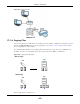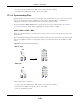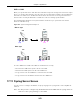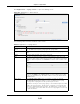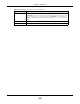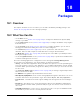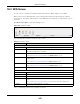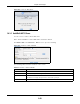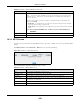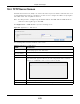User Manual
Table Of Contents
- Cloud Storage
- Web Desktop at a Glance
- Web Configurator
- Storage Manager
- Status Center
- Control Panel
- Videos, Photos, Music, & File Browser
- Administrator
- Managing Packages
- Tutorials
- 14.1 Overview
- 14.2 Windows 7 Network
- 14.3 Windows 7 Network Map
- 14.4 Playing Media Files in Windows 7
- 14.5 Windows 7 Devices and Printers
- 14.6 File Sharing Tutorials
- 14.7 Download Service Tutorial
- 14.8 Printer Server Tutorial
- 14.9 Copy and Flickr Auto Upload Tutorial
- 14.10 FTP Uploadr Tutorial
- 14.11 Web Configurator’s Security Sessions
- 14.12 Using FTPES to Connect to the NAS
- 14.13 Using a Mac to Access the NAS
- 14.14 How to Use the BackupPlanner
- Technical Reference
- Status Screen
- System Setting
- Applications
- Packages
- Auto Upload
- Dropbox
- Using Time Machine with the NAS
- Users
- Groups
- Shares
- WebDAV
- Maintenance Screens
- Protect
- Troubleshooting
- 28.1 Troubleshooting Overview
- 28.2 Power, Hardware, Connections, and LEDs
- 28.3 NAS Starter Utility
- 28.4 NAS Login and Access
- 28.5 I Cannot Access The NAS
- 28.6 Users Cannot Access the NAS
- 28.7 External USB Drives
- 28.8 Storage
- 28.9 Firmware
- 28.10 File Transfer
- 28.11 Networking
- 28.12 Some Features’ Screens Do Not Display
- 28.13 Media Server Functions
- 28.14 Download Service Functions
- 28.15 Web Publishing
- 28.16 Auto Upload
- 28.17 Package Management
- 28.18 Backups
- 28.19 Google Drive
- Product Specifications
- Customer Support
- Legal Information
- Index
Chapter 17 Applications
Cloud Storage User’s Guide
242
• A copy of files A and B from t he USB device is t ransferred t o t he NAS.
• File A from t he USB device replaces file A on the NAS.
17.11.9 Synchronizing Files
Synchronizat ion m akes t he content s on t he t arget device identical t o t he ones on t he source device.
You can synchronize files from a USB device to t he NAS or from t he NAS t o a USB device. I n
addit ion, you m ay also synchronize files in both direct ions sim ult aneously.
Press and hold the COPY/ SYN C but t on unt il you hear a beep t o synchronize files. See
Section
17.10 on page 232 for details about configuring t he synchronizat ion set t ings.
USB -> NAS or USB <- NAS
When you synchronize files in one direction, cont ents on t he source device replace t he files on t he
target device.
The following figure illust rates how synchronization works when you synchronize files from a USB
device to t he NAS. The sam e concept applies when you synchronize files from the NAS t o a USB
device.
Figure 143 Synchronizing Files Exam ple 1
Bot h st orage devices contain A.
• A copy of files A and B from t he USB device is t ransferred t o t he NAS.
• File A from t he USB device replaces file A on the NAS.
• File C on t he NAS is deleted.
A
C
Before Sync
After Sync
USB
NAS
AB
USB
NAS
AB
AB