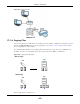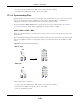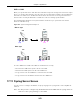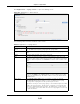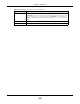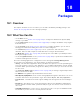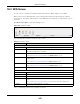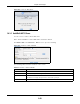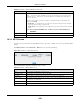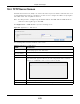User Manual
Table Of Contents
- Cloud Storage
- Web Desktop at a Glance
- Web Configurator
- Storage Manager
- Status Center
- Control Panel
- Videos, Photos, Music, & File Browser
- Administrator
- Managing Packages
- Tutorials
- 14.1 Overview
- 14.2 Windows 7 Network
- 14.3 Windows 7 Network Map
- 14.4 Playing Media Files in Windows 7
- 14.5 Windows 7 Devices and Printers
- 14.6 File Sharing Tutorials
- 14.7 Download Service Tutorial
- 14.8 Printer Server Tutorial
- 14.9 Copy and Flickr Auto Upload Tutorial
- 14.10 FTP Uploadr Tutorial
- 14.11 Web Configurator’s Security Sessions
- 14.12 Using FTPES to Connect to the NAS
- 14.13 Using a Mac to Access the NAS
- 14.14 How to Use the BackupPlanner
- Technical Reference
- Status Screen
- System Setting
- Applications
- Packages
- Auto Upload
- Dropbox
- Using Time Machine with the NAS
- Users
- Groups
- Shares
- WebDAV
- Maintenance Screens
- Protect
- Troubleshooting
- 28.1 Troubleshooting Overview
- 28.2 Power, Hardware, Connections, and LEDs
- 28.3 NAS Starter Utility
- 28.4 NAS Login and Access
- 28.5 I Cannot Access The NAS
- 28.6 Users Cannot Access the NAS
- 28.7 External USB Drives
- 28.8 Storage
- 28.9 Firmware
- 28.10 File Transfer
- 28.11 Networking
- 28.12 Some Features’ Screens Do Not Display
- 28.13 Media Server Functions
- 28.14 Download Service Functions
- 28.15 Web Publishing
- 28.16 Auto Upload
- 28.17 Package Management
- 28.18 Backups
- 28.19 Google Drive
- Product Specifications
- Customer Support
- Legal Information
- Index
Cloud Storage User’s Guide
246
CHAPTER 18
Packages
18.1 Overview
This chapter describes screens for features you can add t o the NAS by inst alling packages. See
Section 16.4 on page 207 for how to m anage packages.
18.2 What You Can Do
• Use the N FS screen (
Section 18.3 on page 247) t o configure the Net work File System ( NFS)
set tings of your NAS.
• Use the TFTP Se rv er screen (Sect ion 18.4 on page 250) to configure t he NAS t o accept log files
from TFTP client s.
• Use the pyLoad screen (Sect ion 18.5 on page 251) t o configure the NAS so you can have it
m anage your downloads including t hose from one- click hosting sit es.
• Use ow nCloud ( Section 18.6 on page 251) t o st ore, synchronize, and share files, photos,
calendars, and m ore with com put ers and m obile devices using an ownCloud client.
• Use M em opal ( Section 18.7 on page 254) t o back up files on the NAS t o your Mem opal online
backup and storage account .
• Use the Google Dr iv eClien t screens ( Section 18.8 on page 256) to synchronize local NAS shares
or folders and Google Drive accounts.
Access the follow ing applicat ions’ configuration screens t hrough t he Pa cka ge M anagem e nt
screen. Refer t o the applications’ own docum ent ation for furt her inform at ion.
• Galle r y - This web- based application allows your NAS t o host pict ures. You can upload im ages in
your local com puter or shares to t his applicat ion. Use t he Gallery adm inist rat or account ( default
usernam e adm in, password 1234) to log int o t he Gallery console. There you can create accounts
for other users.
• Use Logit ech® M e dia Ser ve r (
Section 17.5.2 on page 218) t o m anage a Logit ech Squeezebox
device connected to t he NAS.
• The N ZBGet news grabber helps download files from UseNet.
• PH P- M ySQL- phpM yAdm in can be used to m anage MySQL t hrough t he web. Ent er 'root' as t he
usernam e and '1234' as t he password t o log in. This includes MySQL, PHP, and phpMyAdm in.
• Tr a nsm ission - This Bit Torrent client supports adding t asks through torrent files and m agnet
links.
• W or dPr ess - This allow s you to create and m anage a blog. Use t he WordPress adm inistrat or
account ( default usernam e adm in, password 1234) t o log in. You can t hen create accounts for
other users.
• m yZyXELcloud- Age nt - Use this t o go t o m ycloud.zyxel.com t o set up a free DDNS host nam e
for the NAS so you can connect t o it easily from t he I nternet .