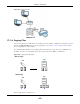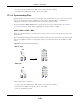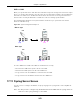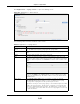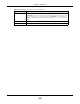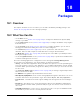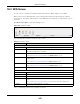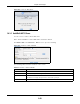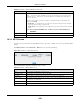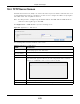User Manual
Table Of Contents
- Cloud Storage
- Web Desktop at a Glance
- Web Configurator
- Storage Manager
- Status Center
- Control Panel
- Videos, Photos, Music, & File Browser
- Administrator
- Managing Packages
- Tutorials
- 14.1 Overview
- 14.2 Windows 7 Network
- 14.3 Windows 7 Network Map
- 14.4 Playing Media Files in Windows 7
- 14.5 Windows 7 Devices and Printers
- 14.6 File Sharing Tutorials
- 14.7 Download Service Tutorial
- 14.8 Printer Server Tutorial
- 14.9 Copy and Flickr Auto Upload Tutorial
- 14.10 FTP Uploadr Tutorial
- 14.11 Web Configurator’s Security Sessions
- 14.12 Using FTPES to Connect to the NAS
- 14.13 Using a Mac to Access the NAS
- 14.14 How to Use the BackupPlanner
- Technical Reference
- Status Screen
- System Setting
- Applications
- Packages
- Auto Upload
- Dropbox
- Using Time Machine with the NAS
- Users
- Groups
- Shares
- WebDAV
- Maintenance Screens
- Protect
- Troubleshooting
- 28.1 Troubleshooting Overview
- 28.2 Power, Hardware, Connections, and LEDs
- 28.3 NAS Starter Utility
- 28.4 NAS Login and Access
- 28.5 I Cannot Access The NAS
- 28.6 Users Cannot Access the NAS
- 28.7 External USB Drives
- 28.8 Storage
- 28.9 Firmware
- 28.10 File Transfer
- 28.11 Networking
- 28.12 Some Features’ Screens Do Not Display
- 28.13 Media Server Functions
- 28.14 Download Service Functions
- 28.15 Web Publishing
- 28.16 Auto Upload
- 28.17 Package Management
- 28.18 Backups
- 28.19 Google Drive
- Product Specifications
- Customer Support
- Legal Information
- Index
Chapter 18 Packages
Cloud Storage User’s Guide
247
18.3 NFS Screen
Use t his screen to enable and configure Network File System ( NFS) sett ings on your NAS.
NFS is a client / server distribut ed file service t hat provides t ransparent file sharing for net work
environm ent s. This allows shared folders in your NAS t o be accessible like a local folder in a user ’s
com put er.
Click N e tw or k > N FS t o open t he following screen.
Figure 146 Net work > NFS
The following table describes t he labels in this screen.
You see a warning screen before you delete a volum e.
Table 84 Network > NFS
LABEL DESCRIPTION
NFS Service
Enable NFS Server Click this to em ploy NFS in your NAS.
Disable NFS Server Click t his to st op using NFS.
This m akes all NFS shares unavailable.
Add NFS Share Click this t o add an NFS share.
Refer to
Sect ion 18.3.1 on page 248 for t he Add N FS Shar e screen.
NFS Session Click t his t o view active NFS sessions. You can see t he list of users who have access t o
the NFS shares.
Refer to Sect ion 18.3.2 on page 249 for t he N FS Session screen.
Edit NFS Share Select an NFS share from t he list and click this t o edit it.
Refer to
Sect ion 18.3.1 on page 248 for t he Edit N FS Sha r e screen.
Delete NFS Share
(s)
Select an NFS share from the list and click this to delete it .
The t able list s your NFS shares. Click a colum n’s heading t o sort t he ent ries by that crit eria.
St atus This shows whether t he share is act ive or not.
NFS Share Path This shows t he locat ion of the share in the NAS.
Volum e Nam e This shows the volum e where the NFS share is locat ed.
DN/ I P Filt er This shows which dom ain name( s) or I P address(es) have read/ write access t o the NFS
shares.
Refer to
Sect ion 18.3.1 on page 248 for t he screen where you can configure this.
Com m ent This shows a short description of t he share.