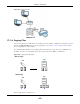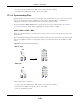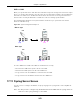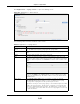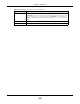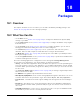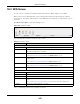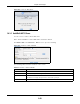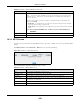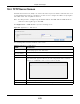User Manual
Table Of Contents
- Cloud Storage
- Web Desktop at a Glance
- Web Configurator
- Storage Manager
- Status Center
- Control Panel
- Videos, Photos, Music, & File Browser
- Administrator
- Managing Packages
- Tutorials
- 14.1 Overview
- 14.2 Windows 7 Network
- 14.3 Windows 7 Network Map
- 14.4 Playing Media Files in Windows 7
- 14.5 Windows 7 Devices and Printers
- 14.6 File Sharing Tutorials
- 14.7 Download Service Tutorial
- 14.8 Printer Server Tutorial
- 14.9 Copy and Flickr Auto Upload Tutorial
- 14.10 FTP Uploadr Tutorial
- 14.11 Web Configurator’s Security Sessions
- 14.12 Using FTPES to Connect to the NAS
- 14.13 Using a Mac to Access the NAS
- 14.14 How to Use the BackupPlanner
- Technical Reference
- Status Screen
- System Setting
- Applications
- Packages
- Auto Upload
- Dropbox
- Using Time Machine with the NAS
- Users
- Groups
- Shares
- WebDAV
- Maintenance Screens
- Protect
- Troubleshooting
- 28.1 Troubleshooting Overview
- 28.2 Power, Hardware, Connections, and LEDs
- 28.3 NAS Starter Utility
- 28.4 NAS Login and Access
- 28.5 I Cannot Access The NAS
- 28.6 Users Cannot Access the NAS
- 28.7 External USB Drives
- 28.8 Storage
- 28.9 Firmware
- 28.10 File Transfer
- 28.11 Networking
- 28.12 Some Features’ Screens Do Not Display
- 28.13 Media Server Functions
- 28.14 Download Service Functions
- 28.15 Web Publishing
- 28.16 Auto Upload
- 28.17 Package Management
- 28.18 Backups
- 28.19 Google Drive
- Product Specifications
- Customer Support
- Legal Information
- Index
Chapter 18 Packages
Cloud Storage User’s Guide
249
18.3.2 NFS Session
Use t his screen to view a list of act ive NFS sessions. You can see which users are connected t he NFS
shares.
Click N FS Se ssion in the N etw or k > N FS screen t o open t he following.
Figure 149 Net work > NFS: NFS Session
The following table describes t he labels in this screen.
DN/ I P Filter Ent er the dom ain nam e(s) or I P address(es) t hat can have access to the NFS share.
Ent er ‘* ’ t o m ake the share available t o all users in t he net wor k . You can also ent er a
wildcar d, such as ‘* .dom ain.com ’ t o indicat e t hat all users wit hin t hat networ k have
access t o t he share.
Select t he access rights you want t o grant t o each dom ain nam e or I P address you
ent er and click Add.
• Rea d Only - Users wit h t his access right can only view and copy files in t he NFS
share but cannot m odify or delete t hem .
• Rea d/ W r it e - Users with t his access right can view, edit or delet e files in the NFS
share.
Note: NFS v4 supports Read/Write only, and NFS v3 supports both Read Only and
Read/Write.
Apply Click this t o save your changes.
Cancel Click t his t o return t o t he previous screen without saving.
Table 85 Network > NFS: Add/ Edit ( cont inued)
LABEL DESCRIPTION
Table 86 Network > NFS: NFS Session
LABEL DESCRIPTION
Type This shows if t he NFS share is active or not.
NFS Share Path This shows t he locat ion of the share in the NAS.
Usernam e This shows the usernam e of t he active user connect ed t o t he NFS share.
Connect ed At This displays t he date and t im e t he user last connect ed t o t he NAS in year, m onth, day,
hour, m inute, second form at.
I P Address This shows t he I P address of t he user accessing t he NFS share.
OK Click this t o close t he window.