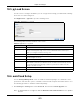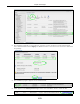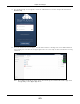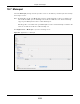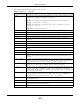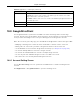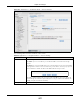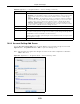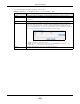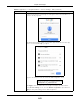User Manual
Table Of Contents
- Cloud Storage
- Web Desktop at a Glance
- Web Configurator
- Storage Manager
- Status Center
- Control Panel
- Videos, Photos, Music, & File Browser
- Administrator
- Managing Packages
- Tutorials
- 14.1 Overview
- 14.2 Windows 7 Network
- 14.3 Windows 7 Network Map
- 14.4 Playing Media Files in Windows 7
- 14.5 Windows 7 Devices and Printers
- 14.6 File Sharing Tutorials
- 14.7 Download Service Tutorial
- 14.8 Printer Server Tutorial
- 14.9 Copy and Flickr Auto Upload Tutorial
- 14.10 FTP Uploadr Tutorial
- 14.11 Web Configurator’s Security Sessions
- 14.12 Using FTPES to Connect to the NAS
- 14.13 Using a Mac to Access the NAS
- 14.14 How to Use the BackupPlanner
- Technical Reference
- Status Screen
- System Setting
- Applications
- Packages
- Auto Upload
- Dropbox
- Using Time Machine with the NAS
- Users
- Groups
- Shares
- WebDAV
- Maintenance Screens
- Protect
- Troubleshooting
- 28.1 Troubleshooting Overview
- 28.2 Power, Hardware, Connections, and LEDs
- 28.3 NAS Starter Utility
- 28.4 NAS Login and Access
- 28.5 I Cannot Access The NAS
- 28.6 Users Cannot Access the NAS
- 28.7 External USB Drives
- 28.8 Storage
- 28.9 Firmware
- 28.10 File Transfer
- 28.11 Networking
- 28.12 Some Features’ Screens Do Not Display
- 28.13 Media Server Functions
- 28.14 Download Service Functions
- 28.15 Web Publishing
- 28.16 Auto Upload
- 28.17 Package Management
- 28.18 Backups
- 28.19 Google Drive
- Product Specifications
- Customer Support
- Legal Information
- Index
Chapter 18 Packages
Cloud Storage User’s Guide
251
18.5 pyLoad Screen
Use t his screen to configure t he NAS so you can use pyLoad t o m anage your downloads, including
those from one-click host ing sites.
Click Applica t ions > pyLoad t o open the following screen.
Figure 151 Applications > pyLoad
The following table describes t he labels in this screen.
18.6 ownCloud Setup
Use t he Pack a ge Man agem e nt screen t o install t he ownCloud package. Use ownCloud t o st ore,
synchronize, and share files, photos, calendars, and m ore with com put ers and m obile devices. Use
the following procedure to install the ownCloud package.
1 Click Pack ages > Pa cka ge and select ow n Cloud. Then click t he I nst a ll/ Upgra de icon.
Note: I f ownCloud does not appear, click t he Re t rieve List from I nt e rnet icon to update
the list.
Table 88 Applications > pyLoad
LABEL DESCRIPTION
Enable pyLoad Select t his t o have t he NAS m anage your downloads. Clear it to t urn t he feature off.
Managem ent Page This is t he I P address and port num ber of the NAS’s pyLoad m anagem ent login screen.
The pyLoad m anagem ent login screen uses the NAS’s I Pv4 address and t he port
num ber you configure. Click this link t o go to it.
User nam e Only the adm in account can log int o t he pyLoad m anagem ent screen.
Password You can configure a separat e password for using t he adm in account t o access the NAS’s
pyLoad m anagem ent screen.
Password ( Confirm ) Type t he sam e password again t o m ake sure you ent ered it cor rect ly.
Por t Num ber Set t he pyLoad m anagem ent page’s port num ber. The range of valid port num bers is
1024~ 65536. I nclude t his port num ber aft er the I P addr ess w hen m anually ent ering
the pyLoad m anagem ent login page’s address in your browser ’s addr ess bar. For
exam ple, 192.168.1.2: 7272.
Apply Click this t o save your changes.
Reset Click this t o restore t he screen’s last- saved set tings.