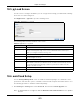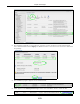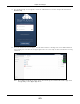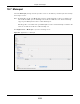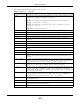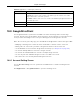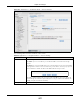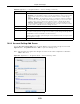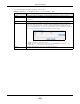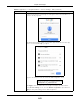User Manual
Table Of Contents
- Cloud Storage
- Web Desktop at a Glance
- Web Configurator
- Storage Manager
- Status Center
- Control Panel
- Videos, Photos, Music, & File Browser
- Administrator
- Managing Packages
- Tutorials
- 14.1 Overview
- 14.2 Windows 7 Network
- 14.3 Windows 7 Network Map
- 14.4 Playing Media Files in Windows 7
- 14.5 Windows 7 Devices and Printers
- 14.6 File Sharing Tutorials
- 14.7 Download Service Tutorial
- 14.8 Printer Server Tutorial
- 14.9 Copy and Flickr Auto Upload Tutorial
- 14.10 FTP Uploadr Tutorial
- 14.11 Web Configurator’s Security Sessions
- 14.12 Using FTPES to Connect to the NAS
- 14.13 Using a Mac to Access the NAS
- 14.14 How to Use the BackupPlanner
- Technical Reference
- Status Screen
- System Setting
- Applications
- Packages
- Auto Upload
- Dropbox
- Using Time Machine with the NAS
- Users
- Groups
- Shares
- WebDAV
- Maintenance Screens
- Protect
- Troubleshooting
- 28.1 Troubleshooting Overview
- 28.2 Power, Hardware, Connections, and LEDs
- 28.3 NAS Starter Utility
- 28.4 NAS Login and Access
- 28.5 I Cannot Access The NAS
- 28.6 Users Cannot Access the NAS
- 28.7 External USB Drives
- 28.8 Storage
- 28.9 Firmware
- 28.10 File Transfer
- 28.11 Networking
- 28.12 Some Features’ Screens Do Not Display
- 28.13 Media Server Functions
- 28.14 Download Service Functions
- 28.15 Web Publishing
- 28.16 Auto Upload
- 28.17 Package Management
- 28.18 Backups
- 28.19 Google Drive
- Product Specifications
- Customer Support
- Legal Information
- Index
Chapter 18 Packages
Cloud Storage User’s Guide
256
18.8 GoogleDriveClient
Use GoogleDriveClient t o synchronize local NAS user folders and Google Drive cloud storage
account s. This t wo-way synchronizat ion m eans changes in t he Google Drive account appear in the
local sync folder and changes in the local sync folder appear in the Google Drive account .
Note: Do not store your only copy of a docum ent in Google Drive or t he local sync folder.
• Modifying or delet ing a file or folder at eit her end m odifies or deletes it at the ot her end.
• Moving a file out of t he local sync folder or Google Drive delet es it at t he ot her end.
• Use the Pr ot ect screens instead of Google Drive for backups ( see
Chapt er 27 on page 321) .
• You can link m ult iple NAS user accounts t o Google account s.
• You can link an individual NAS user account t o m ult iple Google account s.
• You can only link each individual Google account to one NAS user account.
• This feature does not current ly download Google Docum ent s.
18.8.1 Account Setting Screen
Use t he Account Se t t ing screen t o synchronize local NAS shares or folders and Google Drive
account s.
Click Applica t ions > GoogleDr iveClie nt t o open the following screen.
Path I dent ify t he folder to back up to the Mem opal server.
Use Brow se t o find or create a folder on t he NAS or t ype t he locat ion of t he folder
using forward slashes as branch separators.
Click Add t o add the folder t o the list of folders the NAS Mem opal application backs up
to t he Mem opal server.
Apply Click this t o save your changes.
Reset Click this t o restore t he screen’s last- saved set tings.
Table 89 Applications > Mem opal ( cont inued)
LABEL DESCRIPTION