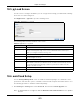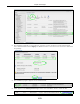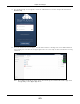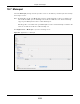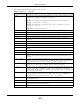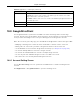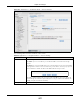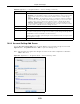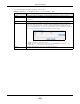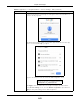User Manual
Table Of Contents
- Cloud Storage
- Web Desktop at a Glance
- Web Configurator
- Storage Manager
- Status Center
- Control Panel
- Videos, Photos, Music, & File Browser
- Administrator
- Managing Packages
- Tutorials
- 14.1 Overview
- 14.2 Windows 7 Network
- 14.3 Windows 7 Network Map
- 14.4 Playing Media Files in Windows 7
- 14.5 Windows 7 Devices and Printers
- 14.6 File Sharing Tutorials
- 14.7 Download Service Tutorial
- 14.8 Printer Server Tutorial
- 14.9 Copy and Flickr Auto Upload Tutorial
- 14.10 FTP Uploadr Tutorial
- 14.11 Web Configurator’s Security Sessions
- 14.12 Using FTPES to Connect to the NAS
- 14.13 Using a Mac to Access the NAS
- 14.14 How to Use the BackupPlanner
- Technical Reference
- Status Screen
- System Setting
- Applications
- Packages
- Auto Upload
- Dropbox
- Using Time Machine with the NAS
- Users
- Groups
- Shares
- WebDAV
- Maintenance Screens
- Protect
- Troubleshooting
- 28.1 Troubleshooting Overview
- 28.2 Power, Hardware, Connections, and LEDs
- 28.3 NAS Starter Utility
- 28.4 NAS Login and Access
- 28.5 I Cannot Access The NAS
- 28.6 Users Cannot Access the NAS
- 28.7 External USB Drives
- 28.8 Storage
- 28.9 Firmware
- 28.10 File Transfer
- 28.11 Networking
- 28.12 Some Features’ Screens Do Not Display
- 28.13 Media Server Functions
- 28.14 Download Service Functions
- 28.15 Web Publishing
- 28.16 Auto Upload
- 28.17 Package Management
- 28.18 Backups
- 28.19 Google Drive
- Product Specifications
- Customer Support
- Legal Information
- Index
Chapter 18 Packages
Cloud Storage User’s Guide
258
18.8.2 Account Setting Add Screen
Use t he Account Se t t ing Add screen t o link an NAS user account and a Google account . Click
Applicat ions > GoogleDrive Clie nt > Add t o open t he following screen.
Note: The user has to log into the Google account on t he sam e com puter t o allow t he
NAS t o link t o it.
Figure 154 Applications > GoogleDriveClient > Account Set ting > Add
St atus The current st atus of t he GoogleDrive feature for t he selected Google account .
• Disable d - The GoogleDrive feature is t urned off. During t his stat e you can use t he
other sections of t his screen to add or delet e linked account s or enable Google
Drive.
• Ena bled - W ait ing - The GoogleDrive feature is configured, enabled, and waiting
to perform t he next Google Drive update. During t his stat e you can use t he ot her
sect ions of t his screen t o add or delete linked accounts or disable Google Drive.
• Ena bled - Synchronizing - The GoogleDrive feature is synchronizing the local
sync folder and the Google account . During t his stat e you can use t he other sect ions
of this screen t o add linked account s during t his st ate.
Local Sync Folder The NAS folder or share t he NAS synchronizes wit h the linked Google account .
Capacit y The Google account ’s used, available, and t otal online Google Drive storage space.
Enable GoogleDrive Select this t o have t he NAS periodically synchronize the select ed linked account ’s local
sync folder and Google Drive st orage. You can enable synchronizing with Google Drive
for individual account s and disable it for other account s.
Clear this opt ion t o disable synchronizing t he select ed linked account ’s local sync folder
and Google Drive st orage.
Apply Click this t o save your changes.
Table 90 Applications > GoogleDriveClient > Account Sett ing (cont inued)
LABEL DESCRIPTION