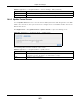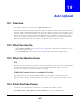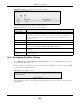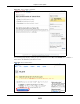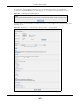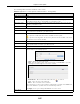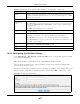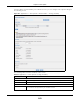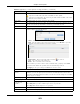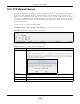User Manual
Table Of Contents
- Cloud Storage
- Web Desktop at a Glance
- Web Configurator
- Storage Manager
- Status Center
- Control Panel
- Videos, Photos, Music, & File Browser
- Administrator
- Managing Packages
- Tutorials
- 14.1 Overview
- 14.2 Windows 7 Network
- 14.3 Windows 7 Network Map
- 14.4 Playing Media Files in Windows 7
- 14.5 Windows 7 Devices and Printers
- 14.6 File Sharing Tutorials
- 14.7 Download Service Tutorial
- 14.8 Printer Server Tutorial
- 14.9 Copy and Flickr Auto Upload Tutorial
- 14.10 FTP Uploadr Tutorial
- 14.11 Web Configurator’s Security Sessions
- 14.12 Using FTPES to Connect to the NAS
- 14.13 Using a Mac to Access the NAS
- 14.14 How to Use the BackupPlanner
- Technical Reference
- Status Screen
- System Setting
- Applications
- Packages
- Auto Upload
- Dropbox
- Using Time Machine with the NAS
- Users
- Groups
- Shares
- WebDAV
- Maintenance Screens
- Protect
- Troubleshooting
- 28.1 Troubleshooting Overview
- 28.2 Power, Hardware, Connections, and LEDs
- 28.3 NAS Starter Utility
- 28.4 NAS Login and Access
- 28.5 I Cannot Access The NAS
- 28.6 Users Cannot Access the NAS
- 28.7 External USB Drives
- 28.8 Storage
- 28.9 Firmware
- 28.10 File Transfer
- 28.11 Networking
- 28.12 Some Features’ Screens Do Not Display
- 28.13 Media Server Functions
- 28.14 Download Service Functions
- 28.15 Web Publishing
- 28.16 Auto Upload
- 28.17 Package Management
- 28.18 Backups
- 28.19 Google Drive
- Product Specifications
- Customer Support
- Legal Information
- Index
Cloud Storage User’s Guide
262
CHAPTER 19
Auto Upload
19.1 Overview
This chapter discusses t he features in the Aut o Upload screens.
The aut o upload feature uploads m edia files stored in t he NAS t o t he Flickr and/ or YouTube sharing
websites. Besides web publishing and m edia server, aut o upload is anot her convenient way t o share
m edia files wit h your friends and fam ily. You can link t he NAS t o your Flickr and/ or YouTube account
and select shares for the NAS t o upload. The NAS uploads t he m edia files stored in t he specified
shares t o your Flickr and/ or YouTube account. When you add new files t o the specified shares, the
NAS also aut om at ically uploads t he new files t o your Flickr and/ or YouTube account .
19.2 What You Can Do
• Use the Flickr / YouTube screen ( Section 19.4 on page 262) t o upload photos and videos t o your
Flickr and YouTube accounts.
• Use the FTP Uploa dr screen ( Section 19.5 on page 270) t o upload files t o FTP servers.
19.3 What You Need to Know
FTP
File Transfer Protocol ( FTP) is a file t ransfer service t hat operat es on the I nt ernet . A syst em running
the FTP server accept s com m ands from a syst em running an FTP client . FTP is not a secure
protocol. Your file transfers could be subj ect t o snooping.
FTPES (File Transfer Protocol over Explicit TLS/SSL)
File Transfer Protocol over Explicit TLS/ SSL ( FTPES) is a file t ransfer service t hat uses TLS
(Transport Layer Securit y) or Secure Socket Layer ( SSL) for secure transfers across t he I nternet .
19.4 Flickr/YouTube Screen
Use t his screen to upload phot os and videos t o your Flickr and YouTube accounts.
Click Applica t ions > Auto Upload > Flick r/ YouTube to open the following screen.