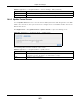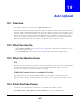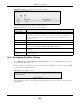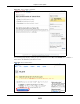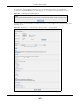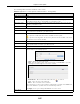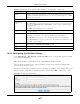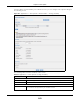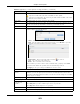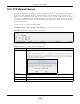User Manual
Table Of Contents
- Cloud Storage
- Web Desktop at a Glance
- Web Configurator
- Storage Manager
- Status Center
- Control Panel
- Videos, Photos, Music, & File Browser
- Administrator
- Managing Packages
- Tutorials
- 14.1 Overview
- 14.2 Windows 7 Network
- 14.3 Windows 7 Network Map
- 14.4 Playing Media Files in Windows 7
- 14.5 Windows 7 Devices and Printers
- 14.6 File Sharing Tutorials
- 14.7 Download Service Tutorial
- 14.8 Printer Server Tutorial
- 14.9 Copy and Flickr Auto Upload Tutorial
- 14.10 FTP Uploadr Tutorial
- 14.11 Web Configurator’s Security Sessions
- 14.12 Using FTPES to Connect to the NAS
- 14.13 Using a Mac to Access the NAS
- 14.14 How to Use the BackupPlanner
- Technical Reference
- Status Screen
- System Setting
- Applications
- Packages
- Auto Upload
- Dropbox
- Using Time Machine with the NAS
- Users
- Groups
- Shares
- WebDAV
- Maintenance Screens
- Protect
- Troubleshooting
- 28.1 Troubleshooting Overview
- 28.2 Power, Hardware, Connections, and LEDs
- 28.3 NAS Starter Utility
- 28.4 NAS Login and Access
- 28.5 I Cannot Access The NAS
- 28.6 Users Cannot Access the NAS
- 28.7 External USB Drives
- 28.8 Storage
- 28.9 Firmware
- 28.10 File Transfer
- 28.11 Networking
- 28.12 Some Features’ Screens Do Not Display
- 28.13 Media Server Functions
- 28.14 Download Service Functions
- 28.15 Web Publishing
- 28.16 Auto Upload
- 28.17 Package Management
- 28.18 Backups
- 28.19 Google Drive
- Product Specifications
- Customer Support
- Legal Information
- Index
Chapter 19 Auto Upload
Cloud Storage User’s Guide
263
Figure 156 Applications > Aut o Upload > Flickr/ YouTube
The following table describes t he labels in this screen.
19.4.1 Configuring the Flickr Settings
I n the Applications > Aut o Uploa d > Flickr / YouTube screen, select Flickr from t he list and
then click t he Config button.
The following screen displays if you have not aut horized the NAS t o use a Flickr account . Click OK
to cont inue the authorizat ion process.
Figure 157 Linking NAS t o Flickr
The web browser opens t he Yahoo! Flickr login page. Ent er your Yahoo account ’s inform ation and
click Sign I n.
Table 93 Applications > Aut o Upload > Flickr/ YouTube
LABEL DESCRIPTION
Flickr/ YouTube
Disable/ Enable Select a service fr om t he list and click t his t o turn t he service on or off.
I f you disable t he service and add m ore files t o t he wat ch folder ( s), the NAS will not
aut o upload t hese files. How ever, t he NAS st ill uploads any files added before you
turned off t he ser v ice.
Pause/ Resum e Select a service from t he list and click t his to pause or resum e t he auto upload feature.
Config Select a service from t he list and click t his t o m anage the service’s set tings.
St at us This field displays the service’s stat us.
The service m ay be Enabled, Disabled, Uploa ding or Pa used.
Service Nam e This field displays t he nam e of a sharing w ebsit e to which the NAS can aut omat ically
upload files.
Account
I nform ation
This field displays t he usernam e and related inform at ion of the account t o use wit h the
aut o upload feature.