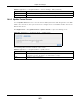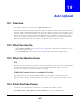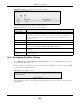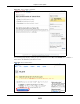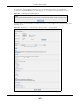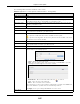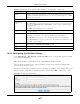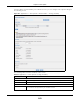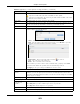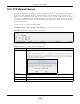User Manual
Table Of Contents
- Cloud Storage
- Web Desktop at a Glance
- Web Configurator
- Storage Manager
- Status Center
- Control Panel
- Videos, Photos, Music, & File Browser
- Administrator
- Managing Packages
- Tutorials
- 14.1 Overview
- 14.2 Windows 7 Network
- 14.3 Windows 7 Network Map
- 14.4 Playing Media Files in Windows 7
- 14.5 Windows 7 Devices and Printers
- 14.6 File Sharing Tutorials
- 14.7 Download Service Tutorial
- 14.8 Printer Server Tutorial
- 14.9 Copy and Flickr Auto Upload Tutorial
- 14.10 FTP Uploadr Tutorial
- 14.11 Web Configurator’s Security Sessions
- 14.12 Using FTPES to Connect to the NAS
- 14.13 Using a Mac to Access the NAS
- 14.14 How to Use the BackupPlanner
- Technical Reference
- Status Screen
- System Setting
- Applications
- Packages
- Auto Upload
- Dropbox
- Using Time Machine with the NAS
- Users
- Groups
- Shares
- WebDAV
- Maintenance Screens
- Protect
- Troubleshooting
- 28.1 Troubleshooting Overview
- 28.2 Power, Hardware, Connections, and LEDs
- 28.3 NAS Starter Utility
- 28.4 NAS Login and Access
- 28.5 I Cannot Access The NAS
- 28.6 Users Cannot Access the NAS
- 28.7 External USB Drives
- 28.8 Storage
- 28.9 Firmware
- 28.10 File Transfer
- 28.11 Networking
- 28.12 Some Features’ Screens Do Not Display
- 28.13 Media Server Functions
- 28.14 Download Service Functions
- 28.15 Web Publishing
- 28.16 Auto Upload
- 28.17 Package Management
- 28.18 Backups
- 28.19 Google Drive
- Product Specifications
- Customer Support
- Legal Information
- Index
Chapter 19 Auto Upload
Cloud Storage User’s Guide
267
19.4.2 Configuring the YouTube Settings
I n the Applications > Aut o Upload > Flickr / YouTube screen, select YouTube from t he list and
then click t he Config button.
Note: Your YouTube account m ust be associat ed with a Google account.
Get a Google account and use it to log int o YouTube. You can t hen m erge the existing YouTube
account to your Google account.
I f you have not aut horized a YouTube account on the NAS, t he following screen displays. Enter your
Google account ’s e- m ail address and password in t he fields and click OK t o authorize the service.
Figure 162 YouTube Account Set t ings
Grace Period N
m inut es
Specify how long t he NAS should wait when you add a new file for aut o upload. For
exam ple, if you set the grace period t o 5 m inut es, the NAS uploads a new file aft er it
has been in a watched folder for 5 m inut es. You can choose from a range of 1 t o 10080
m inut es ( up t o one week) .
Default Privacy
Who can see your
m edia files on
Flickr?
Determ ine who has t he right t o see files uploaded t o your Flickr account.
Select Only You if you do not want anyone else to see your files. You m ay also rest rict
the access t o Your frie nds and/ or You r fa m ily. You can set up a fr iend/ fam ily list in
your Flickr account .
Select Anyone t o allow everyone t o see your files.
Hide from public sit e
area
Check t his opt ion to prevent ot hers from finding your files when t hey perform a search
in t he Flickr website.
Default Safety Level Assign a safety level t o your files.
Select Sa fe if t he cont ent s of your files are suitable for t he general public.
Select M oder at e if t he cont ent s of your files m ay be offensive t o som e people.
Select Re st ricte d if the cont ent s of your files are not suit able for cert ain people, such
as children or your colleagues.
Default Cont ent
Ty p e
Select a cont ent t ype for your files. You can choose Phot o/ Video, Scree nshot s/
Scr ee nca st s, or I llust rat ion/ Art / Anim a tion / CGI .
Apply Click this t o save your changes.
Reset Click t his t o restore previously saved set tings.
Table 94 Applications > Aut o Upload > Flickr/ YouTube > Config ( Flickr) ( cont inued)
LABEL DESCRIPTION