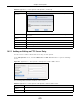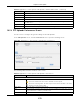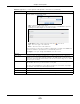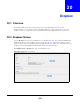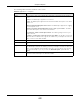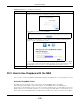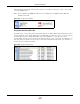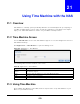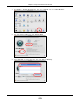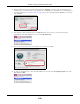User Manual
Table Of Contents
- Cloud Storage
- Web Desktop at a Glance
- Web Configurator
- Storage Manager
- Status Center
- Control Panel
- Videos, Photos, Music, & File Browser
- Administrator
- Managing Packages
- Tutorials
- 14.1 Overview
- 14.2 Windows 7 Network
- 14.3 Windows 7 Network Map
- 14.4 Playing Media Files in Windows 7
- 14.5 Windows 7 Devices and Printers
- 14.6 File Sharing Tutorials
- 14.7 Download Service Tutorial
- 14.8 Printer Server Tutorial
- 14.9 Copy and Flickr Auto Upload Tutorial
- 14.10 FTP Uploadr Tutorial
- 14.11 Web Configurator’s Security Sessions
- 14.12 Using FTPES to Connect to the NAS
- 14.13 Using a Mac to Access the NAS
- 14.14 How to Use the BackupPlanner
- Technical Reference
- Status Screen
- System Setting
- Applications
- Packages
- Auto Upload
- Dropbox
- Using Time Machine with the NAS
- Users
- Groups
- Shares
- WebDAV
- Maintenance Screens
- Protect
- Troubleshooting
- 28.1 Troubleshooting Overview
- 28.2 Power, Hardware, Connections, and LEDs
- 28.3 NAS Starter Utility
- 28.4 NAS Login and Access
- 28.5 I Cannot Access The NAS
- 28.6 Users Cannot Access the NAS
- 28.7 External USB Drives
- 28.8 Storage
- 28.9 Firmware
- 28.10 File Transfer
- 28.11 Networking
- 28.12 Some Features’ Screens Do Not Display
- 28.13 Media Server Functions
- 28.14 Download Service Functions
- 28.15 Web Publishing
- 28.16 Auto Upload
- 28.17 Package Management
- 28.18 Backups
- 28.19 Google Drive
- Product Specifications
- Customer Support
- Legal Information
- Index
Chapter 19 Auto Upload
Cloud Storage User’s Guide
271
19.5.1 Adding or Editing an FTP Server Entry
Use t his screen t o add or edit an FTP server ent ry for aut o upload.
I n the FTP Uploadr screen, click t he Add Ser ver or Edit Se rver but ton t o open the following
screen.
Figure 165 Applications > Aut o Upload > FTP Uploadr > Add or Edit a Server
The following table describes t he labels in this screen.
Delet e Selected
Server( s)
Select a server from the list and click this t o rem ove t he FTP server ent ry.
Server I nform at ion Select a server from t he list and click t his t o display t he status and sett ings about t he
FTP server.
Dom ain Nam e/ I P
Address
This is the dom ain nam e or I P address of the FTP server.
Port Num ber This is the por t num ber used by the FTP server.
Rem ote Pat h The NAS autom atically uploads files t o this location of the FTP server.
Account Nam e This is t he login account for t he FTP server.
Description This is t he inform ation relat ed t o t he FTP ser ver.
Table 96 Applications > Auto Upload > FTP Uploadr ( continued)
LABEL DESCRIPTION
Table 97 Applications > Aut o Upload > FTP Uploadr > Add or Edit a Server
LABEL DESCRIPTION
Dom ain Nam e/ I P
Address
Enter t he dom ain nam e or I P address of the FTP ser ver.
Account Nam e Ent er t he account nam e used to access t he FTP server.