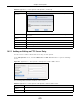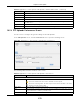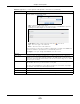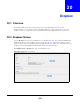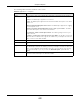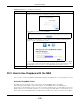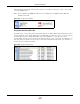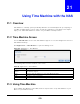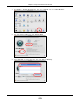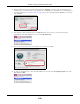User Manual
Table Of Contents
- Cloud Storage
- Web Desktop at a Glance
- Web Configurator
- Storage Manager
- Status Center
- Control Panel
- Videos, Photos, Music, & File Browser
- Administrator
- Managing Packages
- Tutorials
- 14.1 Overview
- 14.2 Windows 7 Network
- 14.3 Windows 7 Network Map
- 14.4 Playing Media Files in Windows 7
- 14.5 Windows 7 Devices and Printers
- 14.6 File Sharing Tutorials
- 14.7 Download Service Tutorial
- 14.8 Printer Server Tutorial
- 14.9 Copy and Flickr Auto Upload Tutorial
- 14.10 FTP Uploadr Tutorial
- 14.11 Web Configurator’s Security Sessions
- 14.12 Using FTPES to Connect to the NAS
- 14.13 Using a Mac to Access the NAS
- 14.14 How to Use the BackupPlanner
- Technical Reference
- Status Screen
- System Setting
- Applications
- Packages
- Auto Upload
- Dropbox
- Using Time Machine with the NAS
- Users
- Groups
- Shares
- WebDAV
- Maintenance Screens
- Protect
- Troubleshooting
- 28.1 Troubleshooting Overview
- 28.2 Power, Hardware, Connections, and LEDs
- 28.3 NAS Starter Utility
- 28.4 NAS Login and Access
- 28.5 I Cannot Access The NAS
- 28.6 Users Cannot Access the NAS
- 28.7 External USB Drives
- 28.8 Storage
- 28.9 Firmware
- 28.10 File Transfer
- 28.11 Networking
- 28.12 Some Features’ Screens Do Not Display
- 28.13 Media Server Functions
- 28.14 Download Service Functions
- 28.15 Web Publishing
- 28.16 Auto Upload
- 28.17 Package Management
- 28.18 Backups
- 28.19 Google Drive
- Product Specifications
- Customer Support
- Legal Information
- Index
Cloud Storage User’s Guide
278
CHAPTER 21
Using Time Machine with the NAS
21.1 Overview
Tim e Machine is a backup system provided by Mac OS X. I t aut om at ically backs up everything on
your Mac, including pict ures, m usic, videos, docum ent s, applications, and set t ings. This chapter
helps you t o enable Tim e Machine in OS X t o use your NAS as a backup volum e.
21.2 Time Machine Screen
Use t he Tim e M achine screen to t urn Tim e Machine support on or off, and designat e t he share for
Tim e Machine backups.
Click Applica t ions > Tim e M achine to open the following screen.
Figure 170 Applications > Tim e Machine
The following table describes t he labels in this screen.
21.3 Using Time Machine
Aft er enabling Tim e Machine on the NSA, follow t he steps below t o set up Tim e Machine on your
Mac t o use your NAS for backup.
Table 100 Applications > Tim e Machine
LABEL DESCRIPTION
Enable Tim e
Machine
Select t his t o allow Macs t o use Tim e Machine t o back up t o t h e NAS. Clear it t o t ur n of f
Tim e Machine support .
Share Select the share the NAS uses to st ore Tim e Machine backups.
Apply Click this t o save your changes.
Reset Click this t o restore t he screen’s last- saved set tings.