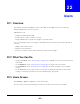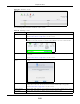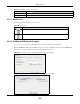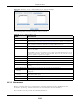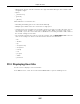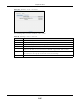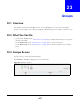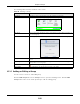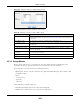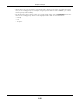User Manual
Table Of Contents
- Cloud Storage
- Web Desktop at a Glance
- Web Configurator
- Storage Manager
- Status Center
- Control Panel
- Videos, Photos, Music, & File Browser
- Administrator
- Managing Packages
- Tutorials
- 14.1 Overview
- 14.2 Windows 7 Network
- 14.3 Windows 7 Network Map
- 14.4 Playing Media Files in Windows 7
- 14.5 Windows 7 Devices and Printers
- 14.6 File Sharing Tutorials
- 14.7 Download Service Tutorial
- 14.8 Printer Server Tutorial
- 14.9 Copy and Flickr Auto Upload Tutorial
- 14.10 FTP Uploadr Tutorial
- 14.11 Web Configurator’s Security Sessions
- 14.12 Using FTPES to Connect to the NAS
- 14.13 Using a Mac to Access the NAS
- 14.14 How to Use the BackupPlanner
- Technical Reference
- Status Screen
- System Setting
- Applications
- Packages
- Auto Upload
- Dropbox
- Using Time Machine with the NAS
- Users
- Groups
- Shares
- WebDAV
- Maintenance Screens
- Protect
- Troubleshooting
- 28.1 Troubleshooting Overview
- 28.2 Power, Hardware, Connections, and LEDs
- 28.3 NAS Starter Utility
- 28.4 NAS Login and Access
- 28.5 I Cannot Access The NAS
- 28.6 Users Cannot Access the NAS
- 28.7 External USB Drives
- 28.8 Storage
- 28.9 Firmware
- 28.10 File Transfer
- 28.11 Networking
- 28.12 Some Features’ Screens Do Not Display
- 28.13 Media Server Functions
- 28.14 Download Service Functions
- 28.15 Web Publishing
- 28.16 Auto Upload
- 28.17 Package Management
- 28.18 Backups
- 28.19 Google Drive
- Product Specifications
- Customer Support
- Legal Information
- Index
Chapter 22 Users
Cloud Storage User’s Guide
284
Figure 174 Sharing > Users > Add or Edit a User: General Set t ings
The following table describes t he labels in t hese screens.
22.3.3 Usernames
Enter a usernam e from one t o 32 characters. The first character m ust be alphabet ical ( case
insensitive, [ A-Z a- z] ); num eric characters are not allowed as t he first character.
The usernam e can only cont ain the following characters:
Table 103 Users > Add or Edit a User
LABEL DESCRIPTION
General Sett ings Click t his t o configure t he user’s user nam e and passwor d.
Usernam e Type a nam e from 1 to 32 single- byte ( no Chinese characters allowed for exam ple)
ASCI I charact ers. See
Sect ion 22.3.3 on page 284 for m ore details on usernam es.
New Password Create a password associated wit h t his user. You can type fr om one to 14 single-
byt e ( no Chinese charact ers allowed for exam ple) ASCI I charact ers.
Password ( Confirm ) You m ust type t he exact sam e password t hat you j ust t yped in t he above field.
Account Type Select Adm inist rat or to give the account full configurat ion and m anagem ent
access to the NAS.
Select Use r to give t he account basic access right s to t he NAS and allow t he user t o
m anage his own shares, change his own password, and access t he cont ent s of ot her
shares t o which he is given access right s.
Quota ( per volum e) Click this to configure which volum e t he user can use and t he allowed st orage space.
Volum e Nam e Select the volum e in which you want t he user’s files to be st ored.
Quot a ( per volum e) Enter how m uch space ( in m egabyt es) you want t o allow for t he user t o st ore files.
Group Mem bership Click t his to configure t o which groups on t he NAS the user belongs.
Available Group( s) This field list s t he groups creat ed on t he NAS to which the select ed account does not
belong.
Group Mem bership This field lists the groups that t he selected account belongs to.
Add Selected
Group(s)
Select a group from t he Available Groups list and click this t o add t he account t o
that group.
Rem ove Select ed
Group(s)
Select a group from t he Group Me m ber sh ip list and click this t o rem ove t he
account fr om t hat group.
Apply Click this t o save your changes.
Cancel Click this t o return to the pr evious screen without saving.