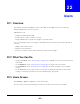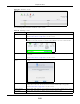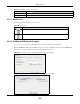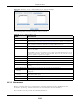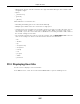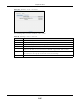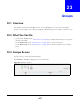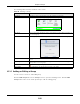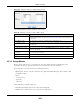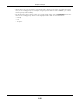User Manual
Table Of Contents
- Cloud Storage
- Web Desktop at a Glance
- Web Configurator
- Storage Manager
- Status Center
- Control Panel
- Videos, Photos, Music, & File Browser
- Administrator
- Managing Packages
- Tutorials
- 14.1 Overview
- 14.2 Windows 7 Network
- 14.3 Windows 7 Network Map
- 14.4 Playing Media Files in Windows 7
- 14.5 Windows 7 Devices and Printers
- 14.6 File Sharing Tutorials
- 14.7 Download Service Tutorial
- 14.8 Printer Server Tutorial
- 14.9 Copy and Flickr Auto Upload Tutorial
- 14.10 FTP Uploadr Tutorial
- 14.11 Web Configurator’s Security Sessions
- 14.12 Using FTPES to Connect to the NAS
- 14.13 Using a Mac to Access the NAS
- 14.14 How to Use the BackupPlanner
- Technical Reference
- Status Screen
- System Setting
- Applications
- Packages
- Auto Upload
- Dropbox
- Using Time Machine with the NAS
- Users
- Groups
- Shares
- WebDAV
- Maintenance Screens
- Protect
- Troubleshooting
- 28.1 Troubleshooting Overview
- 28.2 Power, Hardware, Connections, and LEDs
- 28.3 NAS Starter Utility
- 28.4 NAS Login and Access
- 28.5 I Cannot Access The NAS
- 28.6 Users Cannot Access the NAS
- 28.7 External USB Drives
- 28.8 Storage
- 28.9 Firmware
- 28.10 File Transfer
- 28.11 Networking
- 28.12 Some Features’ Screens Do Not Display
- 28.13 Media Server Functions
- 28.14 Download Service Functions
- 28.15 Web Publishing
- 28.16 Auto Upload
- 28.17 Package Management
- 28.18 Backups
- 28.19 Google Drive
- Product Specifications
- Customer Support
- Legal Information
- Index
Chapter 22 Users
Cloud Storage User’s Guide
285
• Alphanum eric A-z 0- 9. Unicode usernam es are support ed with CIFS logins, but not FTP or web
configurat or logins.
• Spaces
• _ [ underscores]
• . [periods]
• - [dashes]
Ot her lim it at ions on usernam es are:
• All leading and trailing spaces are rem oved aut om at ically.
• Mult iple spaces wit hin nam es are convert ed t o a single space.
• Usernam es are case insensitive. The usernam e cannot be t he sam e (no m att er t he let t er case) as
an existing user. For exam ple, if a user exist s wit h the nam e 'BOB', you cannot create a user
nam ed 'bob'. I f you enter a user 'bob' but use 'BOB' w hen connecting via CI FS or FTP, it will use
the account set t ings used for 'bob'.
• The usernam e cannot be t he sam e as a syst em usernam e such as AN ON YM OUS- FTP nor be t he
sam e as an existing user. Ot her reserved usernam es that are not allowed are:
• bin
• daemon
• ftp
• anonymous-ft p
• anonymous
• nobody
• root
• pc-guest
• admin
• password
22.4 Displaying User Info
Use t his screen to display a user ’s inform ation.
I n the Use rs screen, select an account and click User I nfo t o open t he following screen.