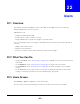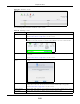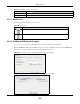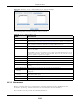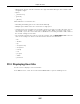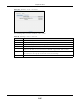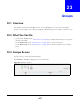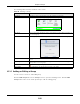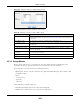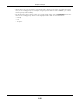User Manual
Table Of Contents
- Cloud Storage
- Web Desktop at a Glance
- Web Configurator
- Storage Manager
- Status Center
- Control Panel
- Videos, Photos, Music, & File Browser
- Administrator
- Managing Packages
- Tutorials
- 14.1 Overview
- 14.2 Windows 7 Network
- 14.3 Windows 7 Network Map
- 14.4 Playing Media Files in Windows 7
- 14.5 Windows 7 Devices and Printers
- 14.6 File Sharing Tutorials
- 14.7 Download Service Tutorial
- 14.8 Printer Server Tutorial
- 14.9 Copy and Flickr Auto Upload Tutorial
- 14.10 FTP Uploadr Tutorial
- 14.11 Web Configurator’s Security Sessions
- 14.12 Using FTPES to Connect to the NAS
- 14.13 Using a Mac to Access the NAS
- 14.14 How to Use the BackupPlanner
- Technical Reference
- Status Screen
- System Setting
- Applications
- Packages
- Auto Upload
- Dropbox
- Using Time Machine with the NAS
- Users
- Groups
- Shares
- WebDAV
- Maintenance Screens
- Protect
- Troubleshooting
- 28.1 Troubleshooting Overview
- 28.2 Power, Hardware, Connections, and LEDs
- 28.3 NAS Starter Utility
- 28.4 NAS Login and Access
- 28.5 I Cannot Access The NAS
- 28.6 Users Cannot Access the NAS
- 28.7 External USB Drives
- 28.8 Storage
- 28.9 Firmware
- 28.10 File Transfer
- 28.11 Networking
- 28.12 Some Features’ Screens Do Not Display
- 28.13 Media Server Functions
- 28.14 Download Service Functions
- 28.15 Web Publishing
- 28.16 Auto Upload
- 28.17 Package Management
- 28.18 Backups
- 28.19 Google Drive
- Product Specifications
- Customer Support
- Legal Information
- Index
Chapter 23 Groups
Cloud Storage User’s Guide
288
The following table describes t he labels in this screen.
23.3.1 Adding or Editing a Group
Use t his screen t o create or edit a NAS group.
Click t he Add Group but ton in t he Groups screen t o open t he following screen. Click t he Edit
Group but ton in t he screen shown previously t o edit an exist ing group.
Table 105 Sharing > Groups
LABEL DESCRIPTION
Add Group Click this t o open a screen where you can configure a new gr oup.
Search
Click t his to display a search field. Type t he nam e of a group and then click
Sear ch to look up t he group you specified. Click Clea r to close t he search
funct ion.
Edit Group Select a group and click t his to open a screen where you can edit t he pr opert ies of
the selected group.
Delete Select ed Group( s) Select a group and click this t o open a screen where you can delete the group.
Display Num ber Click t he drop- down m enu t o set how m any groups you want t o display in one
screen.
Go t o Page Click t he drop- down m enu t o select a page num ber. Jum p t o a different page to
display and access m ore groups.
St atus This field displays t he group icon.
Group Nam e This field displays the group nam es created on the NAS.