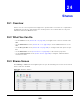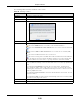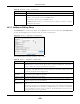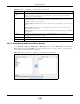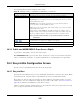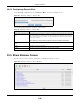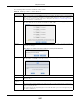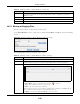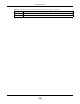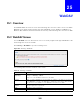User Manual
Table Of Contents
- Cloud Storage
- Web Desktop at a Glance
- Web Configurator
- Storage Manager
- Status Center
- Control Panel
- Videos, Photos, Music, & File Browser
- Administrator
- Managing Packages
- Tutorials
- 14.1 Overview
- 14.2 Windows 7 Network
- 14.3 Windows 7 Network Map
- 14.4 Playing Media Files in Windows 7
- 14.5 Windows 7 Devices and Printers
- 14.6 File Sharing Tutorials
- 14.7 Download Service Tutorial
- 14.8 Printer Server Tutorial
- 14.9 Copy and Flickr Auto Upload Tutorial
- 14.10 FTP Uploadr Tutorial
- 14.11 Web Configurator’s Security Sessions
- 14.12 Using FTPES to Connect to the NAS
- 14.13 Using a Mac to Access the NAS
- 14.14 How to Use the BackupPlanner
- Technical Reference
- Status Screen
- System Setting
- Applications
- Packages
- Auto Upload
- Dropbox
- Using Time Machine with the NAS
- Users
- Groups
- Shares
- WebDAV
- Maintenance Screens
- Protect
- Troubleshooting
- 28.1 Troubleshooting Overview
- 28.2 Power, Hardware, Connections, and LEDs
- 28.3 NAS Starter Utility
- 28.4 NAS Login and Access
- 28.5 I Cannot Access The NAS
- 28.6 Users Cannot Access the NAS
- 28.7 External USB Drives
- 28.8 Storage
- 28.9 Firmware
- 28.10 File Transfer
- 28.11 Networking
- 28.12 Some Features’ Screens Do Not Display
- 28.13 Media Server Functions
- 28.14 Download Service Functions
- 28.15 Web Publishing
- 28.16 Auto Upload
- 28.17 Package Management
- 28.18 Backups
- 28.19 Google Drive
- Product Specifications
- Customer Support
- Legal Information
- Index
Chapter 24 Shares
Cloud Storage User’s Guide
296
24.4.2 Configuring Recycle Bins
I n the Shar ing > Share s screen, click Recycle Bin t o open the following screen.
Figure 181 Sharing > Shares > Recycle Bin
The following table describes t he labels in this screen.
24.5 Share Browser Screen
Use t his screen to create folders, upload files, and edit files within t he share.
Figure 182 Sharing > Shares > Share Browser
Table 110 Sharing > Shares > Recycle Bin
LABEL DESCRIPTION
Clean Recycle Bin every N
days
Specify how oft en you want t o clear the cont ent s in all recycle bins. The specified
days corr espond t o how long a file has been stored in a recycle bin. For exam ple,
if you set the int erval to be 3 days, recycle bins will clean up it ems delet ed or not
accessed for 3 days.
Note: Cleaning up recycle bins permanently removes the files from the NAS.
Em pty All Recycle Bins
Now
Click t his to im m ediately rem ove cont ent s from all recycle bins.
Apply Click t his to save your changes.
Cancel Click t his t o return to t he previous screen wit hout saving.