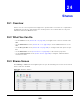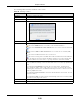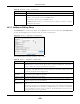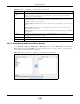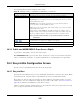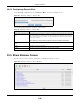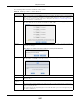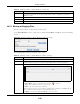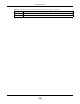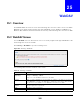User Manual
Table Of Contents
- Cloud Storage
- Web Desktop at a Glance
- Web Configurator
- Storage Manager
- Status Center
- Control Panel
- Videos, Photos, Music, & File Browser
- Administrator
- Managing Packages
- Tutorials
- 14.1 Overview
- 14.2 Windows 7 Network
- 14.3 Windows 7 Network Map
- 14.4 Playing Media Files in Windows 7
- 14.5 Windows 7 Devices and Printers
- 14.6 File Sharing Tutorials
- 14.7 Download Service Tutorial
- 14.8 Printer Server Tutorial
- 14.9 Copy and Flickr Auto Upload Tutorial
- 14.10 FTP Uploadr Tutorial
- 14.11 Web Configurator’s Security Sessions
- 14.12 Using FTPES to Connect to the NAS
- 14.13 Using a Mac to Access the NAS
- 14.14 How to Use the BackupPlanner
- Technical Reference
- Status Screen
- System Setting
- Applications
- Packages
- Auto Upload
- Dropbox
- Using Time Machine with the NAS
- Users
- Groups
- Shares
- WebDAV
- Maintenance Screens
- Protect
- Troubleshooting
- 28.1 Troubleshooting Overview
- 28.2 Power, Hardware, Connections, and LEDs
- 28.3 NAS Starter Utility
- 28.4 NAS Login and Access
- 28.5 I Cannot Access The NAS
- 28.6 Users Cannot Access the NAS
- 28.7 External USB Drives
- 28.8 Storage
- 28.9 Firmware
- 28.10 File Transfer
- 28.11 Networking
- 28.12 Some Features’ Screens Do Not Display
- 28.13 Media Server Functions
- 28.14 Download Service Functions
- 28.15 Web Publishing
- 28.16 Auto Upload
- 28.17 Package Management
- 28.18 Backups
- 28.19 Google Drive
- Product Specifications
- Customer Support
- Legal Information
- Index
Chapter 24 Shares
Cloud Storage User’s Guide
298
24.5.1 Moving or Copying Files
Use t his screen to m ove or copy files t o another share.
I n the Shar e Brow ser screen, select a file or folder and click M ove or Copy t o open t he following
screen.
Figure 183 Sharing > Shares > Share Browser > Move (or Copy)
The following table describes t he labels in this screen.
Nam e This section list s the share’s existing folders or files. Click t o t he r ight of t he file/ folder nam e
to select the file/ folder. You can also click t he folder ’s nam e t o nav igate to a sub-folder
wit hin t he folder.
Size This field displays size of t he file.
Modified Date This field displays a file’s latest m odificat ion date.
Close Click this t o close t he screen.
Table 111 Sharing > Shares > Share Browser ( cont inued)
LABEL DESCRIPTION
Table 112 Sharing > Shares > Share Browser > Move (or Copy)
LABEL DESCRIPTION
Shares Select the dest ination share from the drop- down list .
Pat h This field displays t he share folder’s path. You can use Br ow se to find or creat e a folder on
the NAS or t ype t he location of t he folder using forward slashes as branch separators.
Browse Click t his to open t he following screen and navigat e t o the locat ion of the file/ folder.
• Cur rent Locat ion - This is the locat ion of t he selected folder.
• Folde r N am e - Ent er a new folder nam e and click to cr eat e it .
• Ty pe - This ident ifies t he it em as a folder or file.
• N am e - This is the nam e of t he folder/ file.
Select a folder. I f you don’t select a folder, a forward slash ( / ) displays in t he Pa t h field. All
content s within t he specified share are autom atically selected.
Click Apply t o save your set t ings and Can ce l t o close t he screen.