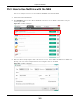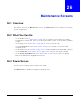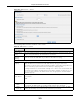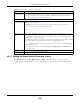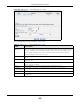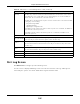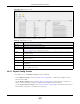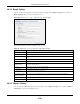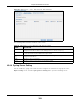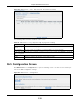User Manual
Table Of Contents
- Cloud Storage
- Web Desktop at a Glance
- Web Configurator
- Storage Manager
- Status Center
- Control Panel
- Videos, Photos, Music, & File Browser
- Administrator
- Managing Packages
- Tutorials
- 14.1 Overview
- 14.2 Windows 7 Network
- 14.3 Windows 7 Network Map
- 14.4 Playing Media Files in Windows 7
- 14.5 Windows 7 Devices and Printers
- 14.6 File Sharing Tutorials
- 14.7 Download Service Tutorial
- 14.8 Printer Server Tutorial
- 14.9 Copy and Flickr Auto Upload Tutorial
- 14.10 FTP Uploadr Tutorial
- 14.11 Web Configurator’s Security Sessions
- 14.12 Using FTPES to Connect to the NAS
- 14.13 Using a Mac to Access the NAS
- 14.14 How to Use the BackupPlanner
- Technical Reference
- Status Screen
- System Setting
- Applications
- Packages
- Auto Upload
- Dropbox
- Using Time Machine with the NAS
- Users
- Groups
- Shares
- WebDAV
- Maintenance Screens
- Protect
- Troubleshooting
- 28.1 Troubleshooting Overview
- 28.2 Power, Hardware, Connections, and LEDs
- 28.3 NAS Starter Utility
- 28.4 NAS Login and Access
- 28.5 I Cannot Access The NAS
- 28.6 Users Cannot Access the NAS
- 28.7 External USB Drives
- 28.8 Storage
- 28.9 Firmware
- 28.10 File Transfer
- 28.11 Networking
- 28.12 Some Features’ Screens Do Not Display
- 28.13 Media Server Functions
- 28.14 Download Service Functions
- 28.15 Web Publishing
- 28.16 Auto Upload
- 28.17 Package Management
- 28.18 Backups
- 28.19 Google Drive
- Product Specifications
- Customer Support
- Legal Information
- Index
Cloud Storage User’s Guide
302
CHAPTER 26
Maintenance Screens
26.1 Overview
This chapter discusses t he M a intenance screens. The M a intenance screens allow you t o m anage
syst em configurat ions.
26.2 What You Can Do
• Use the Pow e r screen (
Section 26.3 on page 302) to configure power set t ings for t he NAS,
including power saving, UPS, power on/ off aft er power failure, power on/ off schedule, and Wake
on LAN.
• Use the Log screen (
Section 26.4 on page 306) t o check t he system ’s logs.
• Use the Configurat ion screen (
Section 26.5 on page 310) t o backup or restore the NAS
configuration file.
• Use the SSL screen ( Section 26.6 on page 311) to configure HTTPS and t he NAS’s SSL certificat e.
• Use the Shutdow n screen (
Section 26.7 on page 313) to restart or shut down your NAS.
• Use the Unpair m yZyXELcloud screen (
Section 26.8 on page 314) t o rem ove the pairing
bet ween t he NAS and t he m yZyXELcloud account.
26.3 Power Screen
Use t his screen t o m anage power sett ings for the NAS.
Click M aint e na nce > Pow er t o display t he following screen.