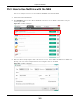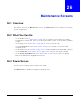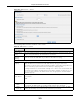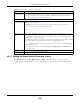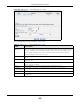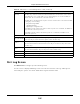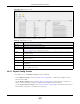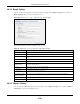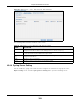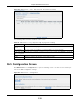User Manual
Table Of Contents
- Cloud Storage
- Web Desktop at a Glance
- Web Configurator
- Storage Manager
- Status Center
- Control Panel
- Videos, Photos, Music, & File Browser
- Administrator
- Managing Packages
- Tutorials
- 14.1 Overview
- 14.2 Windows 7 Network
- 14.3 Windows 7 Network Map
- 14.4 Playing Media Files in Windows 7
- 14.5 Windows 7 Devices and Printers
- 14.6 File Sharing Tutorials
- 14.7 Download Service Tutorial
- 14.8 Printer Server Tutorial
- 14.9 Copy and Flickr Auto Upload Tutorial
- 14.10 FTP Uploadr Tutorial
- 14.11 Web Configurator’s Security Sessions
- 14.12 Using FTPES to Connect to the NAS
- 14.13 Using a Mac to Access the NAS
- 14.14 How to Use the BackupPlanner
- Technical Reference
- Status Screen
- System Setting
- Applications
- Packages
- Auto Upload
- Dropbox
- Using Time Machine with the NAS
- Users
- Groups
- Shares
- WebDAV
- Maintenance Screens
- Protect
- Troubleshooting
- 28.1 Troubleshooting Overview
- 28.2 Power, Hardware, Connections, and LEDs
- 28.3 NAS Starter Utility
- 28.4 NAS Login and Access
- 28.5 I Cannot Access The NAS
- 28.6 Users Cannot Access the NAS
- 28.7 External USB Drives
- 28.8 Storage
- 28.9 Firmware
- 28.10 File Transfer
- 28.11 Networking
- 28.12 Some Features’ Screens Do Not Display
- 28.13 Media Server Functions
- 28.14 Download Service Functions
- 28.15 Web Publishing
- 28.16 Auto Upload
- 28.17 Package Management
- 28.18 Backups
- 28.19 Google Drive
- Product Specifications
- Customer Support
- Legal Information
- Index
Chapter 26 Maintenance Screens
Cloud Storage User’s Guide
304
26.3.1 Editing the Power Control Schedule Screen
Click M aint e na nce > Pow er Manage m ent > Edit to open this screen. Use t his screen to
configure power cont rol schedules t o have t he NAS t urn on, t urn off, or reboot at specified tim es.
Always
Power Off
Select t his opt ion to keep the NAS from aut om at ically rest ar ting when the power is
rest ored aft er a power failure. This is a com puter ’s “ tradit ional” behavior. Select this if you
have ot her servers such as a dom ain cont r oller or DNS server t hat you want t o st art or
check aft er a power failure before t he NAS turns on.
Pow er On/ Off Schedule
Enable Power
Control Schedule
Select t his opt ion to have the NAS turn itself off and on or reboot according t o t he
schedules you configured.
Click Edit to go to t he screen where you can configure t he power cont r ol schedules.
Refer t o
Sect ion 26.3.1 on page 304 for this screen.
Not e:
Enable Wake On
LAN
Enable W ak e On LAN t o be able t o t urn on the NAS through its wired Ethernet connect ion.
You m ust have a com put er or rout er on your LAN t hat support s sending Wake On LAN
“ m agic packets” to t urn on t he NAS.
To use Wake On LAN from a com put er on your LAN, install a program such as Wake On LAN
EX or another Wake On LAN program t hat support s sending m agic packet s.
You can use Wake On LAN from a rem ote location if the rout er in front of t he NAS support s
sending m agic packet s.
Use the NAS’s power but ton or t he Web Configurat or’s Ma int ena n ce > Shut dow n m enu
to turn off t he NAS.
Apply Click this t o save your changes.
Reset Click t his t o rest ore previously saved set tings.
Table 114 Maint enance > Power ( continued)
LABEL DESCRIPTION