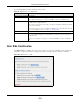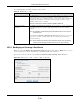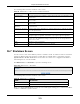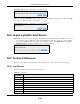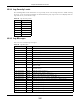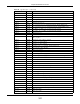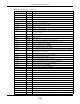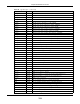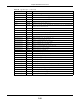User Manual
Table Of Contents
- Cloud Storage
- Web Desktop at a Glance
- Web Configurator
- Storage Manager
- Status Center
- Control Panel
- Videos, Photos, Music, & File Browser
- Administrator
- Managing Packages
- Tutorials
- 14.1 Overview
- 14.2 Windows 7 Network
- 14.3 Windows 7 Network Map
- 14.4 Playing Media Files in Windows 7
- 14.5 Windows 7 Devices and Printers
- 14.6 File Sharing Tutorials
- 14.7 Download Service Tutorial
- 14.8 Printer Server Tutorial
- 14.9 Copy and Flickr Auto Upload Tutorial
- 14.10 FTP Uploadr Tutorial
- 14.11 Web Configurator’s Security Sessions
- 14.12 Using FTPES to Connect to the NAS
- 14.13 Using a Mac to Access the NAS
- 14.14 How to Use the BackupPlanner
- Technical Reference
- Status Screen
- System Setting
- Applications
- Packages
- Auto Upload
- Dropbox
- Using Time Machine with the NAS
- Users
- Groups
- Shares
- WebDAV
- Maintenance Screens
- Protect
- Troubleshooting
- 28.1 Troubleshooting Overview
- 28.2 Power, Hardware, Connections, and LEDs
- 28.3 NAS Starter Utility
- 28.4 NAS Login and Access
- 28.5 I Cannot Access The NAS
- 28.6 Users Cannot Access the NAS
- 28.7 External USB Drives
- 28.8 Storage
- 28.9 Firmware
- 28.10 File Transfer
- 28.11 Networking
- 28.12 Some Features’ Screens Do Not Display
- 28.13 Media Server Functions
- 28.14 Download Service Functions
- 28.15 Web Publishing
- 28.16 Auto Upload
- 28.17 Package Management
- 28.18 Backups
- 28.19 Google Drive
- Product Specifications
- Customer Support
- Legal Information
- Index
Chapter 26 Maintenance Screens
Cloud Storage User’s Guide
311
The following table describes t he labels in this screen.
26.6 SSL Certification
Click M aint e na nce > SSL t o open this screen, where you can t urn on HTTPS, create a public key
certificate, or upload a public key certificat e t hat was issued by a known certificate authorit y.
Figure 194 Maintenance > SSL
Table 120 Maint enance > Configurat ion
LABEL DESCRIPTION
Backup Current Configurat ion Sett ings
Backup Click t his t o save t he current configuration of t he NAS t o your com put er. A pop-up
screen appears asking you t o confirm . Click OK to cont inue or Cancel to quit.
Restore Configuration When you restore a file configuration, the NAS checks the volum es/ share pat hs on
t he NAS and the configurat ion file.
I f the volum e exist s but t he share pat h is m issing in t he NAS, t he NAS aut om atically
creat es t his share path.
I f the volum e does not exist on the NAS, t he St at us of t he share will show “ m issing
share icon” in Shar es screen ( see
Table 107 on page 292).
Browse Click t his to locate a previously- saved configuration file.
Rest ore Click t his t o load the previously- saved configuration file t o t he NAS. This replaces
your current NAS configurat ion set tings wit h the sett ings in t he previously- saved
configuration file.
A pop- up screen appear s asking you t o confirm . Click OK t o cont inue or Cancel t o
quit.