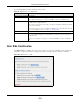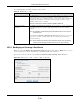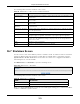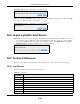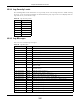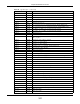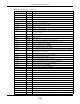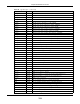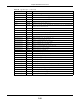User Manual
Table Of Contents
- Cloud Storage
- Web Desktop at a Glance
- Web Configurator
- Storage Manager
- Status Center
- Control Panel
- Videos, Photos, Music, & File Browser
- Administrator
- Managing Packages
- Tutorials
- 14.1 Overview
- 14.2 Windows 7 Network
- 14.3 Windows 7 Network Map
- 14.4 Playing Media Files in Windows 7
- 14.5 Windows 7 Devices and Printers
- 14.6 File Sharing Tutorials
- 14.7 Download Service Tutorial
- 14.8 Printer Server Tutorial
- 14.9 Copy and Flickr Auto Upload Tutorial
- 14.10 FTP Uploadr Tutorial
- 14.11 Web Configurator’s Security Sessions
- 14.12 Using FTPES to Connect to the NAS
- 14.13 Using a Mac to Access the NAS
- 14.14 How to Use the BackupPlanner
- Technical Reference
- Status Screen
- System Setting
- Applications
- Packages
- Auto Upload
- Dropbox
- Using Time Machine with the NAS
- Users
- Groups
- Shares
- WebDAV
- Maintenance Screens
- Protect
- Troubleshooting
- 28.1 Troubleshooting Overview
- 28.2 Power, Hardware, Connections, and LEDs
- 28.3 NAS Starter Utility
- 28.4 NAS Login and Access
- 28.5 I Cannot Access The NAS
- 28.6 Users Cannot Access the NAS
- 28.7 External USB Drives
- 28.8 Storage
- 28.9 Firmware
- 28.10 File Transfer
- 28.11 Networking
- 28.12 Some Features’ Screens Do Not Display
- 28.13 Media Server Functions
- 28.14 Download Service Functions
- 28.15 Web Publishing
- 28.16 Auto Upload
- 28.17 Package Management
- 28.18 Backups
- 28.19 Google Drive
- Product Specifications
- Customer Support
- Legal Information
- Index
Chapter 26 Maintenance Screens
Cloud Storage User’s Guide
313
The following table describes t he labels in this screen.
26.7 Shutdown Screen
Use t his screen to turn off t he NAS or perform a software restart. A soft ware restart is fast er t han
turning t he NAS off and t hen t urning it on again. Before shut ting down or restarting, check the
Syst em St atus > Act ive Session s screen t o m ake sure t hat no one is logged int o the NAS or
transferring files t o or from t he NAS.
Click M aint e na nce > Shutdow n t o open t he follow ing screen.
Figure 196 Maintenance > Shutdown
The following table describes t he labels in this screen.
When you click t he Rest a rt button a pop- up screen will appear asking you to confirm . Click OK t o
cont inue or Ca nce l t o quit the restart.
Table 122 Maint enance > SSL > Creat e or Edit a Cert ificate
LABEL DESCRIPTION
Com m on Nam e This nam e describes t he cert ificate’s or igin, either in the form of an I P address or a
dom ain nam e.
Host I P Address Select t his opt ion and ent er the NAS’s I P address if you want t o use this for t he
com m on nam e.
Host Dom ain Nam e Select t his opt ion and ent er the NAS’s dom ain nam e if you want t o use t his for the
com m on nam e
Organizational Unit
(Optional)
Ent er t his nam e of t he organizat ional unit which ow ns or m aint ains t he NAS. This is
an opt ional field.
Organization ( Opt ional) Enter t his nam e of t he organization or com pany which owns or m aint ains the NAS.
This is an opt ional field.
Count ry ( Opt ional) Ent er this name of the country in which the NAS is located. This is an opt ional field.
Key Type Select the cert ificat e’s key type, eit her RSA or DSA. RSA is a public- key encryption
and digit al signat ure algorithm , while DSA is only a digit al signature algorit hm .
Key Lengt h Select the encr yption key length. The longer t he key, t he bet ter t he encry pt ion
securit y. The only drawback t o having a long key is t hat the file encrypt ed wit h it
swells in size as well.
Apply Click this to save your changes.
Cancel Click t his t o discard changes and close t he w indow.
Table 123 Maint enance > Shut down
LABEL DESCRIPTION
Rest art Click t his t o have the dev ice perform a soft ware rest art .
Shut down Click this to shut down the system and r estart it again later.