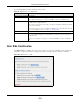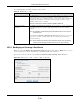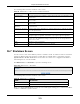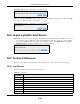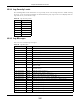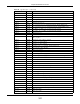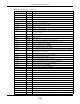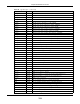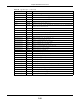User Manual
Table Of Contents
- Cloud Storage
- Web Desktop at a Glance
- Web Configurator
- Storage Manager
- Status Center
- Control Panel
- Videos, Photos, Music, & File Browser
- Administrator
- Managing Packages
- Tutorials
- 14.1 Overview
- 14.2 Windows 7 Network
- 14.3 Windows 7 Network Map
- 14.4 Playing Media Files in Windows 7
- 14.5 Windows 7 Devices and Printers
- 14.6 File Sharing Tutorials
- 14.7 Download Service Tutorial
- 14.8 Printer Server Tutorial
- 14.9 Copy and Flickr Auto Upload Tutorial
- 14.10 FTP Uploadr Tutorial
- 14.11 Web Configurator’s Security Sessions
- 14.12 Using FTPES to Connect to the NAS
- 14.13 Using a Mac to Access the NAS
- 14.14 How to Use the BackupPlanner
- Technical Reference
- Status Screen
- System Setting
- Applications
- Packages
- Auto Upload
- Dropbox
- Using Time Machine with the NAS
- Users
- Groups
- Shares
- WebDAV
- Maintenance Screens
- Protect
- Troubleshooting
- 28.1 Troubleshooting Overview
- 28.2 Power, Hardware, Connections, and LEDs
- 28.3 NAS Starter Utility
- 28.4 NAS Login and Access
- 28.5 I Cannot Access The NAS
- 28.6 Users Cannot Access the NAS
- 28.7 External USB Drives
- 28.8 Storage
- 28.9 Firmware
- 28.10 File Transfer
- 28.11 Networking
- 28.12 Some Features’ Screens Do Not Display
- 28.13 Media Server Functions
- 28.14 Download Service Functions
- 28.15 Web Publishing
- 28.16 Auto Upload
- 28.17 Package Management
- 28.18 Backups
- 28.19 Google Drive
- Product Specifications
- Customer Support
- Legal Information
- Index
Chapter 26 Maintenance Screens
Cloud Storage User’s Guide
315
26.9.2 Log Severity Levels
The following table shows inform at ion on log severit y levels. Levels range from 0 t o 6 w ith 0 being
the m ost severe level log and 6 being an inform ational log only. Log levels are not displayed in t he
logs and are for your reference only.
26.9.3 Log Messages
Here are som e exam ple log m essages.
Table 125 Log Severit y Levels
LEVEL DESCRIPTION
0Emergency
1Alert
2Critical
3 Error
4 War ning
5Notice
6Info
Table 126 Log Messages
CLASS SEVERITY MESSAGE
Auto upload I NFO % s is queued.
Auto upload I NFO % s uploaded ( Flickr or YouTube Upload) .
Auto upload WARNI NG err or uploading " % s" ( % s): % s
Aut o upload I NFO % s will not be uploaded to % s for t here is already a duplicat e file.
Auto upload I NFO Failed t o upload % s to % s ( FTP Upload) : % s
Auto upload I NFO Successfully upload % s to % s (FTP Upload)
Copy/ Sync Butt on ERROR [ USB % s] Backup Folder Does Not Exist.
Copy/ Sync But t on ERROR [ USB % s] Target Folder Does Not Exist .
Copy/ Sync But t on ERROR [ USB Sync] Failed at % s: I t is a Folder in I nternal Volum e. But I t is not a
Folder in USB.
Copy/ Sync But t on ERROR [ USB Sync] Failed at % s: I t is a Folder in USB. But I t is not a Folder in
I nt ernal Volum e.
Copy/ Sync But t on ERROR [ USB Sync] Failed at File % s.
Copy/ Sync Butt on ERROR [ USB Sync] Sync Failed at Folder % s.
Copy/ Sync But ton ERROR Modify COPY/ SYNC But ton Configuration: % s
Copy/ Sync Butt on ERROR Please Change Your Folder Nam e. I nvalid Path: % s
Copy/ Sync But ton I NFO [ USB Sync] Copying % s from I nt ernal Volum e t o Backup Folder.
Copy/ Sync But ton I NFO [ USB Sync] Copying % s from I nt ernal Volum e t o USB.
Copy/ Sync But ton I NFO [ USB Sy nc] Copying % s fr om USB to Backup Folder.
Copy/ Sync But t on I NFO [ USB Sync] Copying % s from USB t o I nternal Volum e.
Copy/ Sync Butt on I NFO [ USB Sync] Deleting % s from I nt ernal Volum e.
Copy/ Sync But t on I NFO [ USB Sync] Delet ing % s from USB.
Copy/ Sync But t on I NFO [ USB Sync] Delet ing % s from USB Recursively.