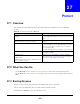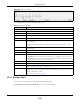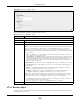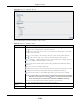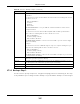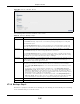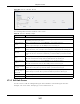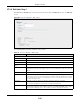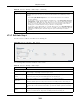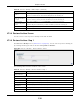User Manual
Table Of Contents
- Cloud Storage
- Web Desktop at a Glance
- Web Configurator
- Storage Manager
- Status Center
- Control Panel
- Videos, Photos, Music, & File Browser
- Administrator
- Managing Packages
- Tutorials
- 14.1 Overview
- 14.2 Windows 7 Network
- 14.3 Windows 7 Network Map
- 14.4 Playing Media Files in Windows 7
- 14.5 Windows 7 Devices and Printers
- 14.6 File Sharing Tutorials
- 14.7 Download Service Tutorial
- 14.8 Printer Server Tutorial
- 14.9 Copy and Flickr Auto Upload Tutorial
- 14.10 FTP Uploadr Tutorial
- 14.11 Web Configurator’s Security Sessions
- 14.12 Using FTPES to Connect to the NAS
- 14.13 Using a Mac to Access the NAS
- 14.14 How to Use the BackupPlanner
- Technical Reference
- Status Screen
- System Setting
- Applications
- Packages
- Auto Upload
- Dropbox
- Using Time Machine with the NAS
- Users
- Groups
- Shares
- WebDAV
- Maintenance Screens
- Protect
- Troubleshooting
- 28.1 Troubleshooting Overview
- 28.2 Power, Hardware, Connections, and LEDs
- 28.3 NAS Starter Utility
- 28.4 NAS Login and Access
- 28.5 I Cannot Access The NAS
- 28.6 Users Cannot Access the NAS
- 28.7 External USB Drives
- 28.8 Storage
- 28.9 Firmware
- 28.10 File Transfer
- 28.11 Networking
- 28.12 Some Features’ Screens Do Not Display
- 28.13 Media Server Functions
- 28.14 Download Service Functions
- 28.15 Web Publishing
- 28.16 Auto Upload
- 28.17 Package Management
- 28.18 Backups
- 28.19 Google Drive
- Product Specifications
- Customer Support
- Legal Information
- Index
Cloud Storage User’s Guide
321
CHAPTER 27
Protect
27.1 Overview
This chapter int roduces different ways of protecting dat a on the NAS and covers the Prot ect
screens.
27.2 What You Can Do
• Use the Backup screens (
Section 27.3 on page 321) t o creat e and custom ize backup jobs.
• Use the Rest ore screens (
Section 27.4 on page 332) to restore previous backups m ade with t he
NAS.
27.3 Backup Screens
Use t his screen to create and custom ize scheduled backup jobs for your files.
You can have several backup jobs for specific folders and t im e periods.
Click Prot ect > Back up t o open the following screen.
Table 127 Overview of Prot ection Methods
SITUATION ACTION
Unexpected NAS behavior after configurat ion
changes
Back up t he NAS configuration file before you m ake
m ajor configurat ion changes. See
Sect ion 27.5 on page
336
.
Need to t ransfer data from your com put er t o t he
NAS aft er volum e(s) have been created
Backup your data t o a comput er or ot her storage
devices.
Data infect ed by virus Use ant i-virus software on your com put er t o scan files
before saving t hem ont o t he NAS. Although this m ay be
slow so you m ay want t o schedule it t o occur while no
one is using t he NAS.
Use a firewall wit h ant i-virus capability on your net work.
Hard drive m alfunct ion. Use RAI D. See
Sect ion 8.6 on page 98 for m ore
inform ation on RAI D.
NAS m alfunction
Net work down
Nat ural disast er such as a fire or earthquake occurs
where your NAS is locat ed
Back up data to anot her NAS or ext ernal USB hard
drive. See
Sect ion 14.14 on page 191 for an exam ple of
how to back up t he NAS to anot her NAS.