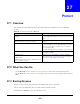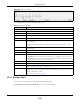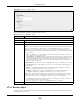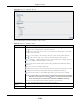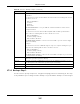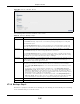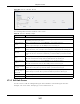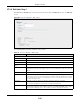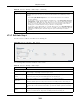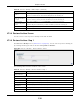User Manual
Table Of Contents
- Cloud Storage
- Web Desktop at a Glance
- Web Configurator
- Storage Manager
- Status Center
- Control Panel
- Videos, Photos, Music, & File Browser
- Administrator
- Managing Packages
- Tutorials
- 14.1 Overview
- 14.2 Windows 7 Network
- 14.3 Windows 7 Network Map
- 14.4 Playing Media Files in Windows 7
- 14.5 Windows 7 Devices and Printers
- 14.6 File Sharing Tutorials
- 14.7 Download Service Tutorial
- 14.8 Printer Server Tutorial
- 14.9 Copy and Flickr Auto Upload Tutorial
- 14.10 FTP Uploadr Tutorial
- 14.11 Web Configurator’s Security Sessions
- 14.12 Using FTPES to Connect to the NAS
- 14.13 Using a Mac to Access the NAS
- 14.14 How to Use the BackupPlanner
- Technical Reference
- Status Screen
- System Setting
- Applications
- Packages
- Auto Upload
- Dropbox
- Using Time Machine with the NAS
- Users
- Groups
- Shares
- WebDAV
- Maintenance Screens
- Protect
- Troubleshooting
- 28.1 Troubleshooting Overview
- 28.2 Power, Hardware, Connections, and LEDs
- 28.3 NAS Starter Utility
- 28.4 NAS Login and Access
- 28.5 I Cannot Access The NAS
- 28.6 Users Cannot Access the NAS
- 28.7 External USB Drives
- 28.8 Storage
- 28.9 Firmware
- 28.10 File Transfer
- 28.11 Networking
- 28.12 Some Features’ Screens Do Not Display
- 28.13 Media Server Functions
- 28.14 Download Service Functions
- 28.15 Web Publishing
- 28.16 Auto Upload
- 28.17 Package Management
- 28.18 Backups
- 28.19 Google Drive
- Product Specifications
- Customer Support
- Legal Information
- Index
Chapter 27 Protect
Cloud Storage User’s Guide
322
Figure 200 Protect > Backup
The following table describes t he labels in this screen.
27.3.1 Backup: Step 1
Use t his screen to specify t he j ob inform ation and back up type.
Click Add Job in t he Prot ect > Backup screen t o open the following:
Table 128 Protect > Backup
LABEL DESCRIPTION
Backup
Add Job Click this t o creat e and custom ize a backup j ob.
Edit Job Select a backup j ob in the list and click this t o m ake som e changes t o it .
Delet e Selected
Job( s)
Select a backup job in t he list and click this t o delete it.
Execut e Job Now Select a backup j ob in the list and click t his t o run t he backup j ob im m ediately.
Restore Archive Select a backup job in t he list and click t his to rest ore t he file(s) included in that backup
job t o t he NAS.
This applies t o Ar chive backups only. Refer to
Sect ion 27.3.8 on page 330 t o see t he
screens.
Abort Job Select a backup j ob in the list and click this t o stop t he process if the backup j ob is
current ly active.
Activate Job Enable t he select ed backup job.
I nactivat e Job Disable t he select ed backup j ob.
St atus This shows the current stat e of t he backup j ob.
• W aiting m eans t he backup j ob is not act ive but is scheduled to run at som e t im e.
• Runn ing indicates t hat the NAS is current ly doing the backup job. When t he backup
job is running, you can also see a progress bar.
Job Nam e This identifies the backup j ob.
Job Description This is a short descript ion of t he backup j ob.
Backup I nfo This list s dow n the backup j ob details: type, source and t arget. Refer to
Sect ion 27.3.1
on page 322
and Sect ion 27.3.2 on page 323.
Scheduler I nfo This shows t he backup schedule, including t he fr equency, the t im e it was last run in
(and whether or not it succeeded) , and when it is scheduled to run again. The t im es use
yyyy- m m- dd hh: m m : ss form at.
Refer to
Sect ion 27.3.4 on page 326.